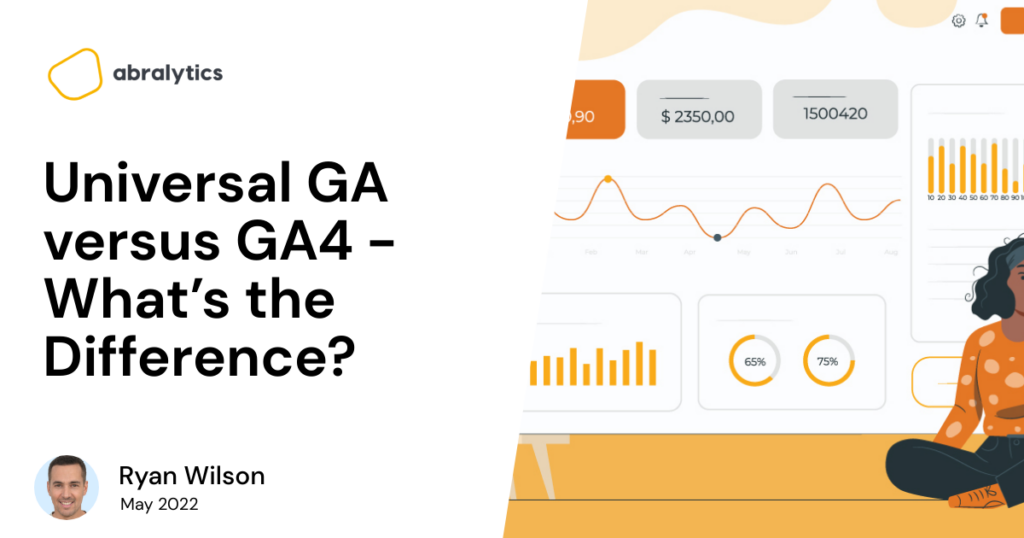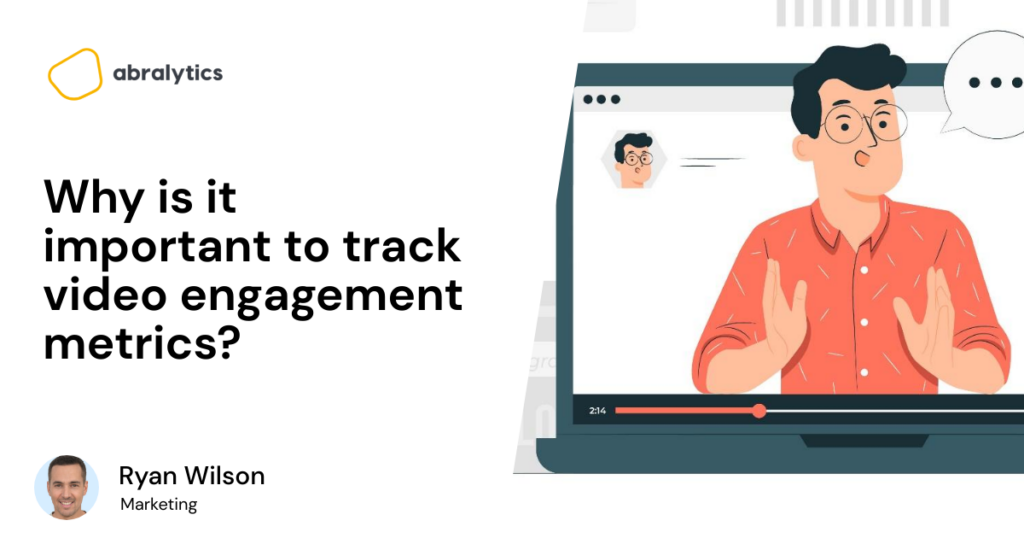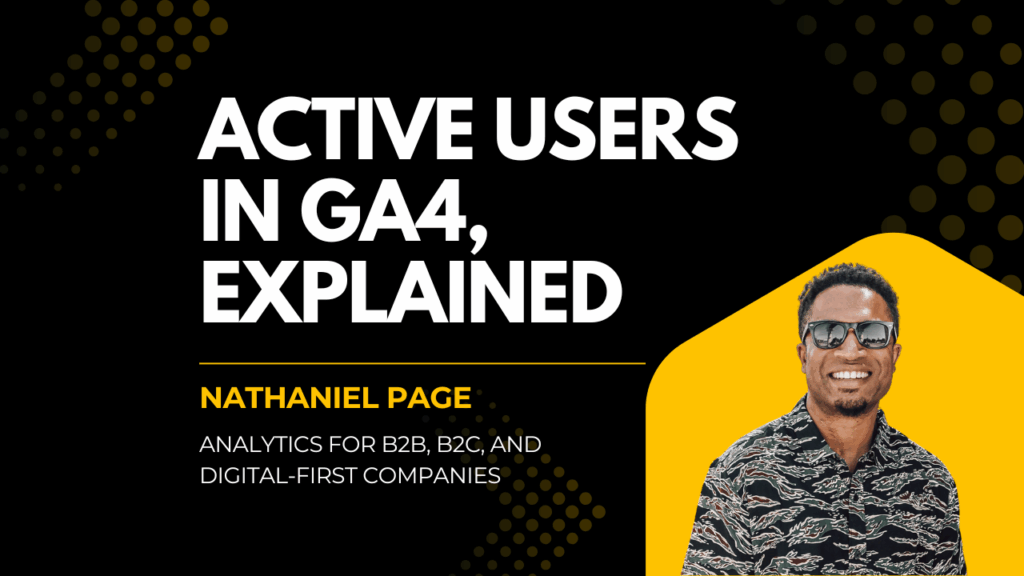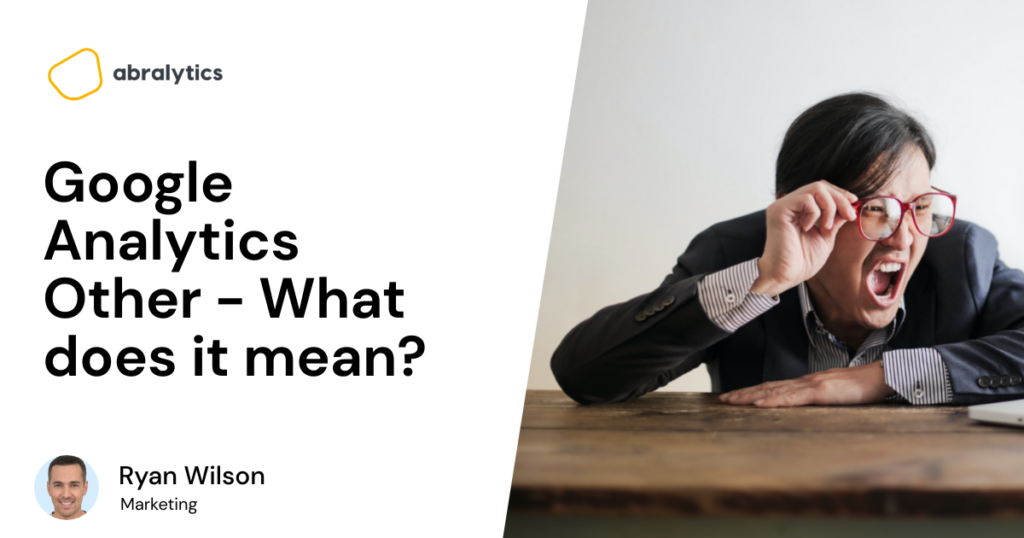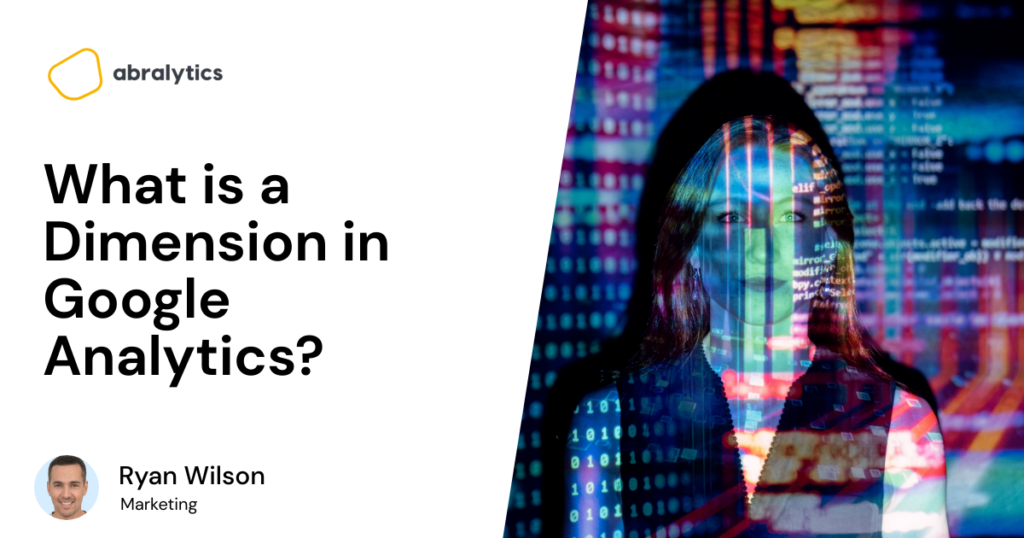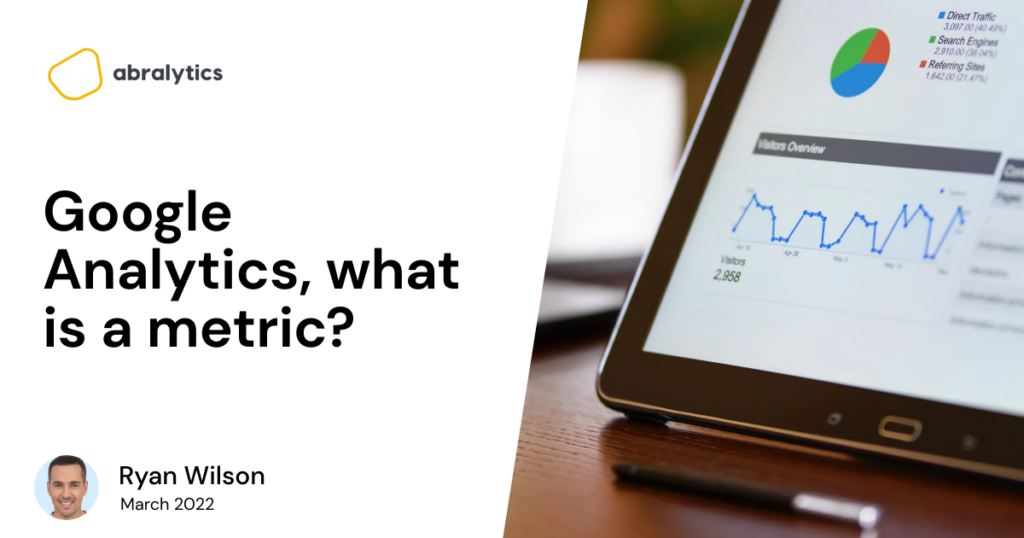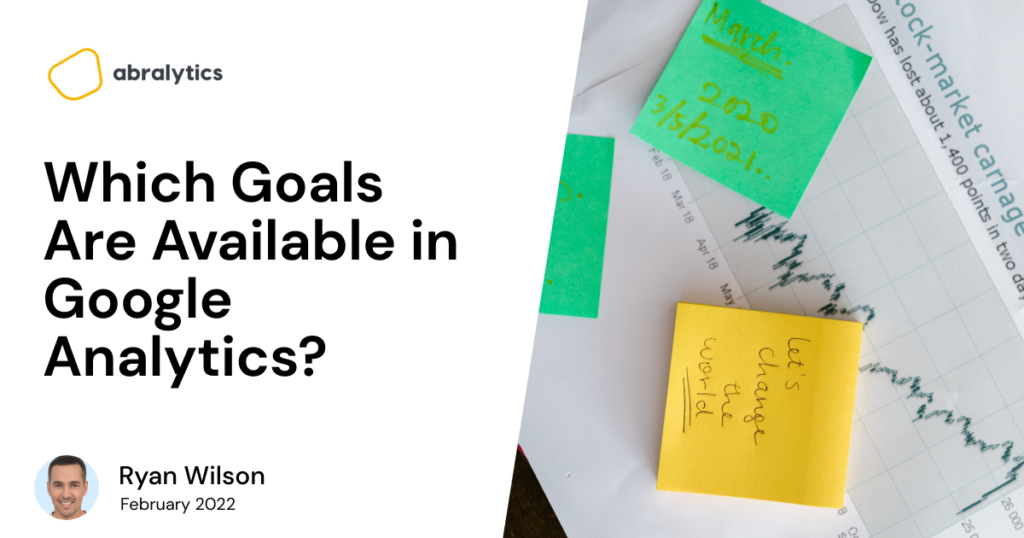Google Analytics Alternatives – The 5 Best Options
Don’t you love having options? To have the freedom to choose between a donut or apple for lunch, whether you’ll wear a blue or green shirt today or spend your weekend fishing or laying on a beach? Do we have the same freedom when it comes to web analytics software? Of course we do! Although when we talk about analytics, which is the first tool that comes to mind? No doubt, Google Analytics. Many businesses aren’t even aware of the host of alternatives available to them which may actually suit their business needs better. They simply learn to deal with the good, the bad and the ugly of this analytics tool. But have you ever wondered… Are there alternative analytics platforms out there worth considering? Why should I switch to a google analytics alternative? Yes! There are many substitutes out there that can rival the world’s favorite free web analytics platform. But why consider an alternative at all? Why consider an alternative to Google Analytics? Photo by Vanessa Garcia from Pexels First and foremost, Google Analytics is not incredibly intuitive. Admittedly, there are many Youtube videos and Google tutorials to help you understand the platform, but most business owners are just too busy to sit for hours learning how to analyze traffic data. Let alone understand how to turn these reports into actionable insights that help you increase your revenue A second reason why many have recently moved away from Google Analytics is data protection laws. Users don’t want their data to be sold to the highest bidders. And some European countries are considering a ban on Google Analytics in their countries stating that Google Analytics does not sufficiently protect their citizen’s data. Pricing could also be a deciding factor. Once your business outgrows the free version, you will have to sign up for Google 360. This comes with a hefty price tag of $150,000 per year. That’s a sizable chunk of money to invest in a marketing campaign, and you’ll have to ensure the revenue you gain will be worth the money you invest. If that doesn’t convince you, here are more reasons to consider a google analytics alternative. Don’t be afraid of change! Photo by Thirdman from Pexels An analytics tool is an essential part of any digital marketing campaign. It tells you who your customers are, how they engage with your site, the success of your ad campaigns and so much more. You must be able to comfortably navigate your analytics tool of choice and understand the reports it gives you. Although there will always be die-hard SEO specialists out there who swear by Google Analytics, you might be pleasantly surprised by what the competitors have to offer. Don’t stick with something just because it’s what everyone uses. If Google Analytics meets your needs, great. If it doesn’t, there are many analytics alternatives out there. How do I find the best alternative for my needs? Photo by Startup Stock Photos from Pexels The Saas program you choose should be the one which suits your needs best. What works for a blogger, probably won’t work for a large enterprise. What works for an e-commerce site won’t necessarily be the best choice for a brick-and-mortar store. Here are a few helpful questions to ask before choosing the right Google Analytics alternative for you: How much am I willing to spend on a website analytics program? Which personal or business goals or metrics would I need to track? What website data would be most relevant to my business? Will the program I choose grow with my business and continue to meet its needs? How tech-savvy am I? Will I, or my staff, need additional training to use the program effectively? How much time and money am I willing to invest in training? Will I outsource the work to a digital marketing agency or SEO specialist? How important is data protection to my company? Do I need reports with only the most relevant information or will I need more advanced web analytics? Now that you have a clearer idea about what your personal needs are, here is a list of the five best Google Analytics alternatives. Look out for the highlights and key points for each one that can help you choose the best platform for your business. Abralytics Source: Abralytics Abralytics has a user-friendly interface that swops complicated jargon-filled reports with ones that are easy to understand. They understand that we’re not all data analytics scientists or SEO specialists – go figure. It has been designed to integrate with other major platforms like Squarespace, Wix and Shopify to name just a few. If you need help, they’ll even set you up at no additional cost. Highlights Abralytics puts privacy first by replacing cookies with anonymous measurements. The platform is completely GDPR, CCPA and PECR compliant straight out of the box. Abralytics has also put data analysis on a diet. By using lightweight coding this web analytics tool keeps websites speedy and visitors engaged. Photo by Yan Krukov from Pexels What to keep in mind Many analytics platforms will offer either a free version with limited features or a paid version with full features and a rather large price tag. The idea behind this is that smaller businesses either don’t need access to higher-end features or that larger companies can afford to fork out a hefty amount for their data reports. But Abralytics takes a slightly different approach. Regardless of the size of your business, you get unlimited access to all features for under $15/month. This means you pay the same amount, no matter how much traffic your site gets or how much your business grows. While you can try Abralytics for free for 30 days, there isn’t a free version available for continuous use. Privacy comes at a cost and by not selling your
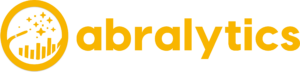

![Top eCommerce Metrics to Track [2022]](https://abralytics.com/wp-content/uploads/2025/03/f488dfeeb-1024x538.png)