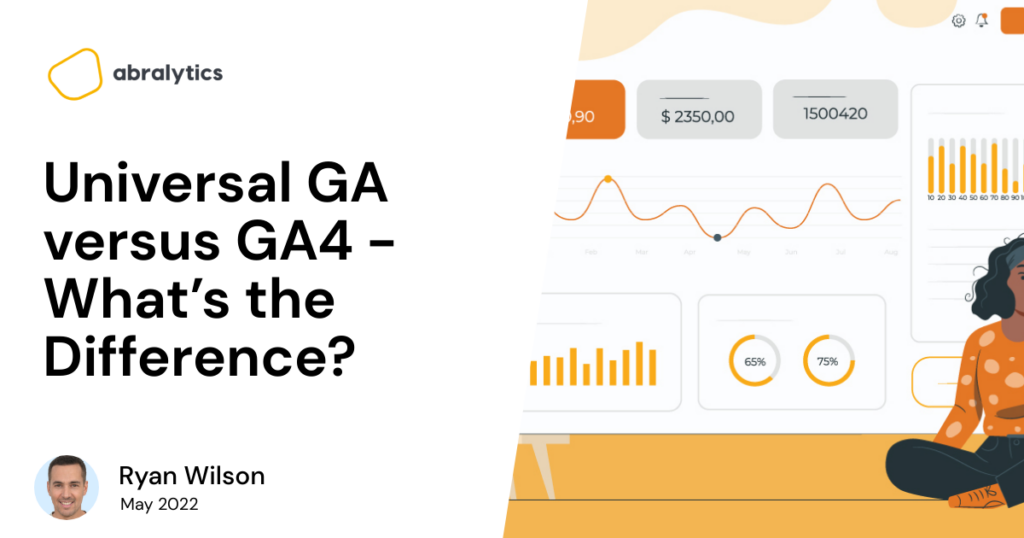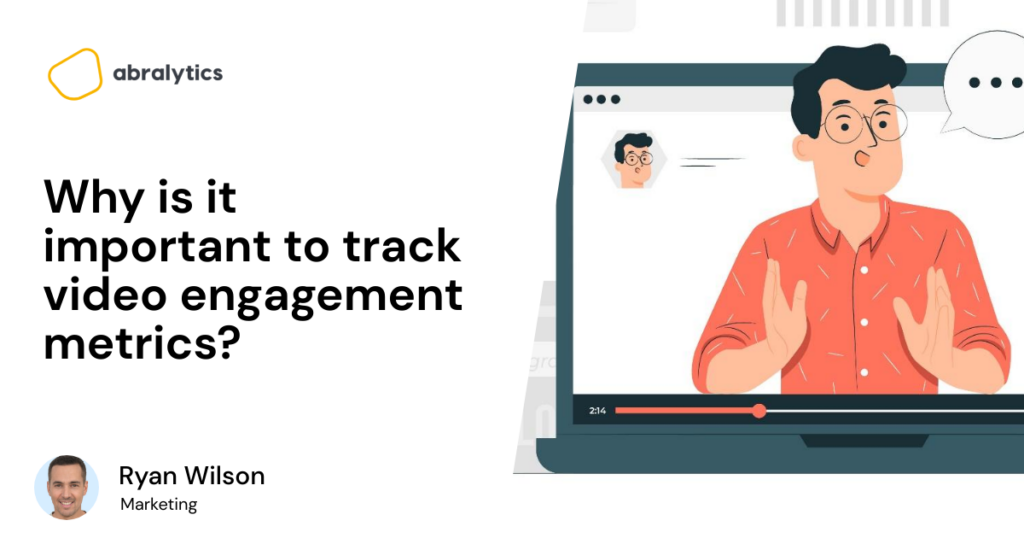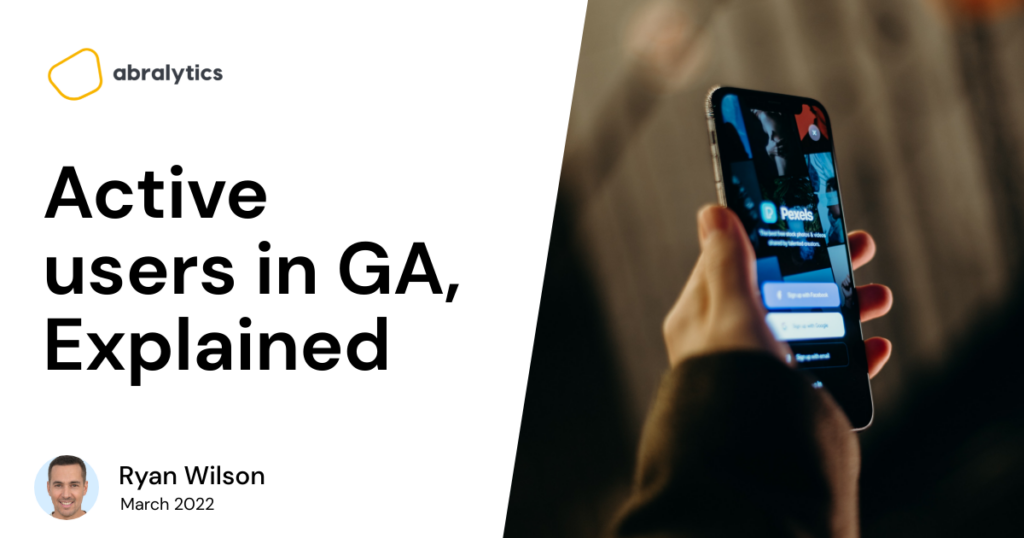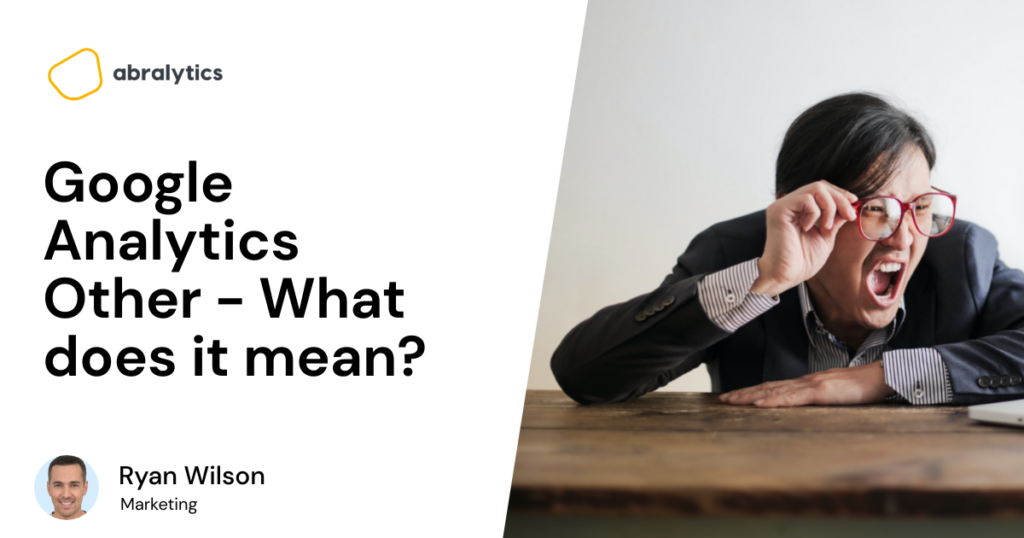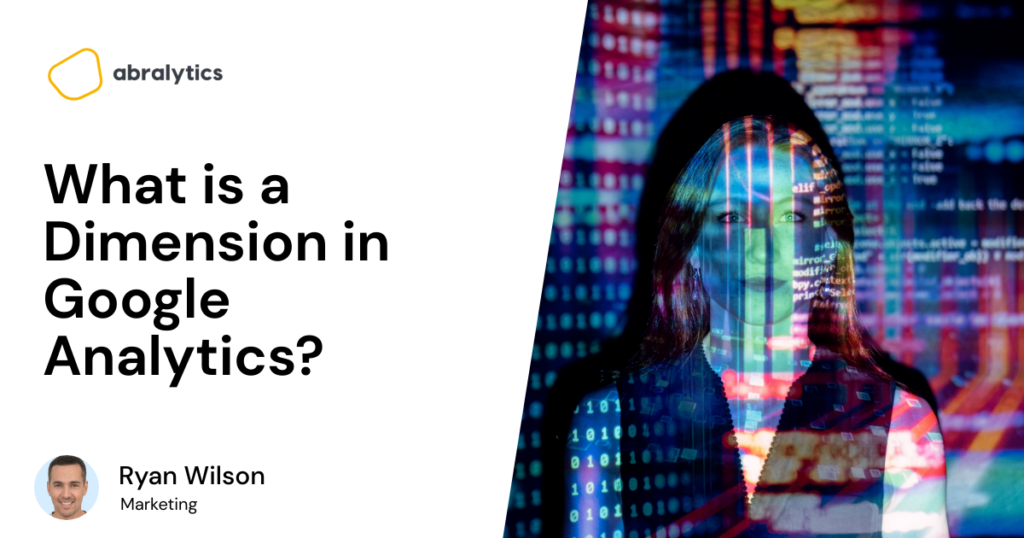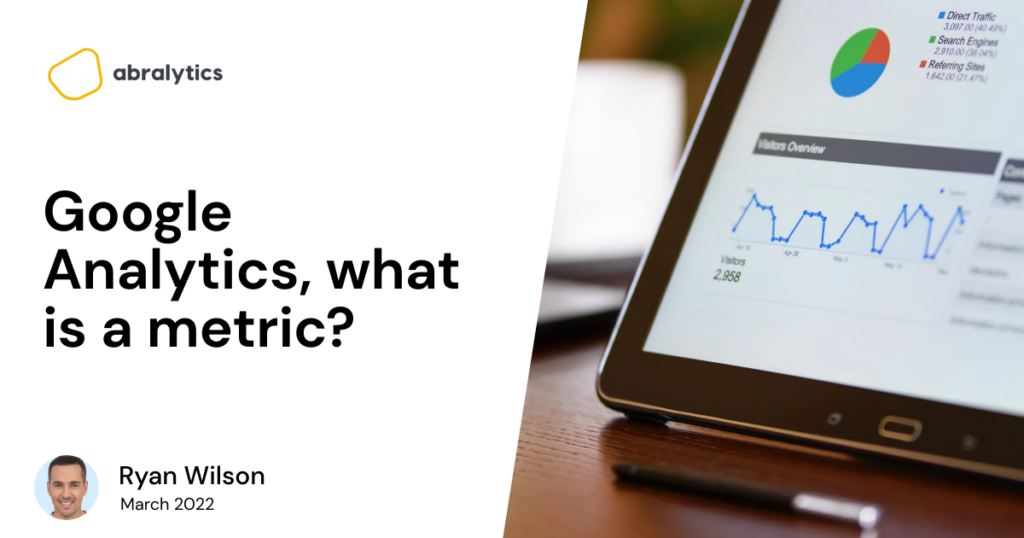SEMrush vs Google Analytics
You’ve set an evening aside to try out a new pasta recipe. You light a fire, pour yourself a glass of wine, and flick through the recipe to see which ingredients you’ll need. One by one you lay them out on the table and soon realize a few key ingredients are missing. You have everything you need to make a delicious pasta sauce, but no pasta. Photo by Klaus Nielsen from Pexels Will your meal be a success? Probably not. Similarly, to have an effective digital marketing campaign, you need a few essential ingredients which each bring something unique to the table. Semrush and Google Analytics are two powerful SEO tools in your recipe for a killer website. The question is less about which one is better and more about how they work together to form a complete digital marketing campaign. In this article, we will look at what each tool does and how they complement one another. To conclude, we’ll consider which product will best meet the needs of your business. What’s the Difference Between Semrush and Google Analytics? Below is a list of key features of SEMrush and Google Analytics. What is SEMrush? In a nutshell, SEMrush is a SaaS (software as a service) product that specializes in keyword research and competitor analysis. Included in the SEMrush toolkit are the following features: 1. Traffic Analytics Provides you with the traffic estimates of any website. Much like Google Analytics, it includes traffic sources, the average duration of a visit, unique page visits, bounce rate analysis, geolocation, and more. So how does SEMrush differ from Google Analytics? SEMrush allows you not only to analyze your website but your competitor’s websites as well. This competitive analysis shows you which of their strategies are working, as well as areas you can improve on. This information can then be used as a basis for your content marketing campaign and to optimize your website for SEO. Photo by Andrea Piacquadio from Pexel 2. Organic Research Simply types in the Domain, subdomain, or URL of your competitor, and you’ll be provided with a list of their top organic keywords and their position in search results. With very little effort, you have a ready-to-go list of keywords that you can incorporate into your website’s content. Keywords that you know are competitive and rank well. 3. Keyword Overview The Keyword Overview feature allows you to analyze any keyword or phrase and determine search volume, ranking difficulty, keyword variations, SERP Analysis, and much more. This helps you easily decide which keywords to include in your content and ad campaigns. 4. Link Building Tool Backlinks help site crawlers discover your website and decide which position you’ll rank. SEMrush helps you to find sites that rank well for your chosen keywords, providing you with a list of prospects to reach out to for backlinks. It also allows you to check their domain authority and evaluate how backlinks obtained from them will affect your SEO. 5. Website SEO Audits The Website SEO audit is an impressive feature that helps you analyze how well your website is performing. The audit does over 140 checks to your site, including broken links, duplicate content, crawlability, loading speed, and successful HTTPS implementation. All essential components if you want to impress the Google bots and appear on first-page search results. Photo by Lukas from Pexels What is Google Analytics? Google Analytics enables you to measure your website’s performance and provides essential information about who your visitors are. Let’s take a look at how GA can be used: 1. Audience Report Tells you the demographics of your visitors, including their average age, gender, and location. As well as what device they use to access your website, whether it be mobile or desktop. Knowing who your customers are will help you customize your campaign to suit their needs. 2. Acquisition Report Indicates the source of your traffic. The report tells you which percentage of visitors came from social media, organic search (typing a keyword or phrase into the search bar), direct search (typing the name of your website into the search bar), or other. When you know how users found your site, you’ll know how effective your marketing methods are. 3. Behavior Tells you how visitors move from one page to the next, the average session duration, which pages are most frequently visited, and bounce rates. (the bounce rate is the percentage of visitors who navigate away from your site after visiting only one page) For example, if a page has a high bounce rate, this is a signal that the content needs to be improved to meet the needs of those who land there. A great user experience is important as it can keep them moving from the Homepage to the check-out cart. 4. Conversions The percentage of visitors who take a certain action while on your site. These actions, or conversions, are entered in Google Analytics as goals that need to be tracked. Examples of conversions are the number of people who fill in a contact form, sign up for a newsletter, or click on a discount voucher. SEMrush vs Google Analytics: Plans and Pricing Comparison Photo by RODNAE Productions from Pexels SEMrush SEMrush is a SaaS product available either for free with limited features or on a monthly subscription: (March 2022) Google Analytics Semrush & Google Analytics – A Match Made in Heaven? These powerful tools, when used together, provide you with a complete digital marketing picture. Instead of stumbling around in the dark, they give you a clear plan of action. Even if you aren’t a professional marketer or have limited resources, they level the playing field and make it easy for anyone to have a fighting chance at the infamous first-page search results. SEMrush allows you to analyze your competitor’s websites so you can take away which strategies are working well for them and implement them in your campaign. It will help you see areas in
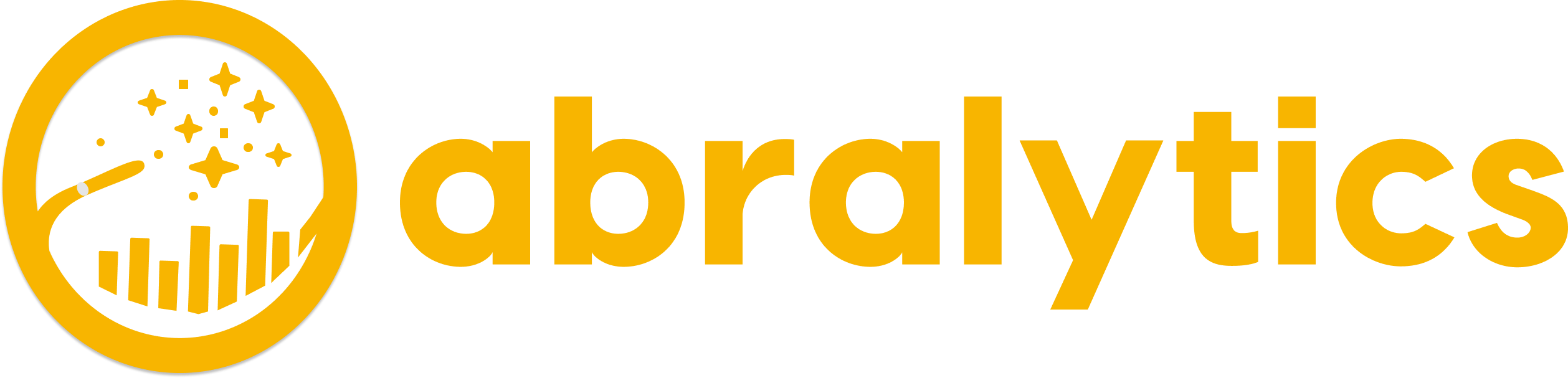
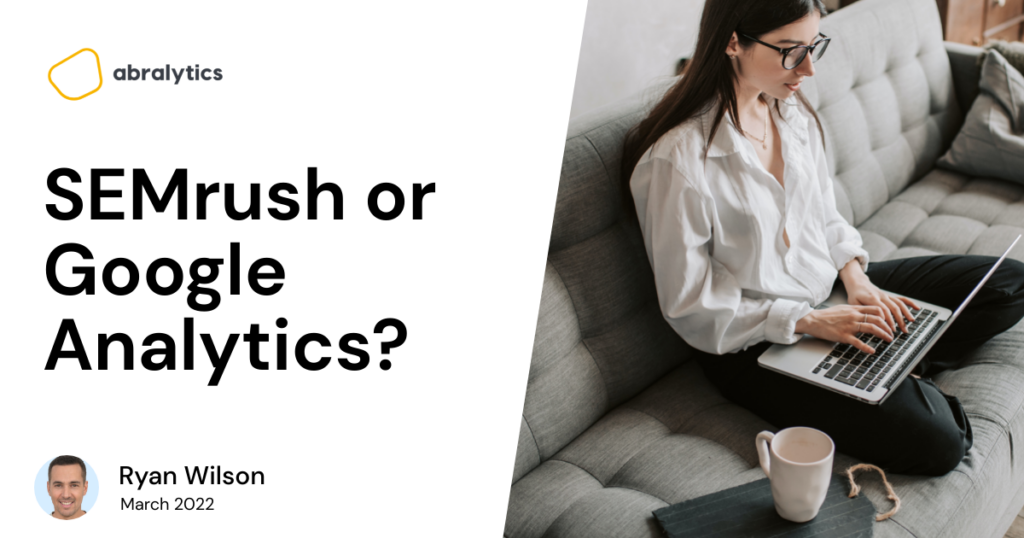

![Top eCommerce Metrics to Track [2022]](https://abralytics.com/wp-content/uploads/2025/03/f488dfeeb-1024x538.png)