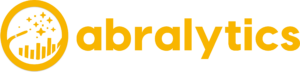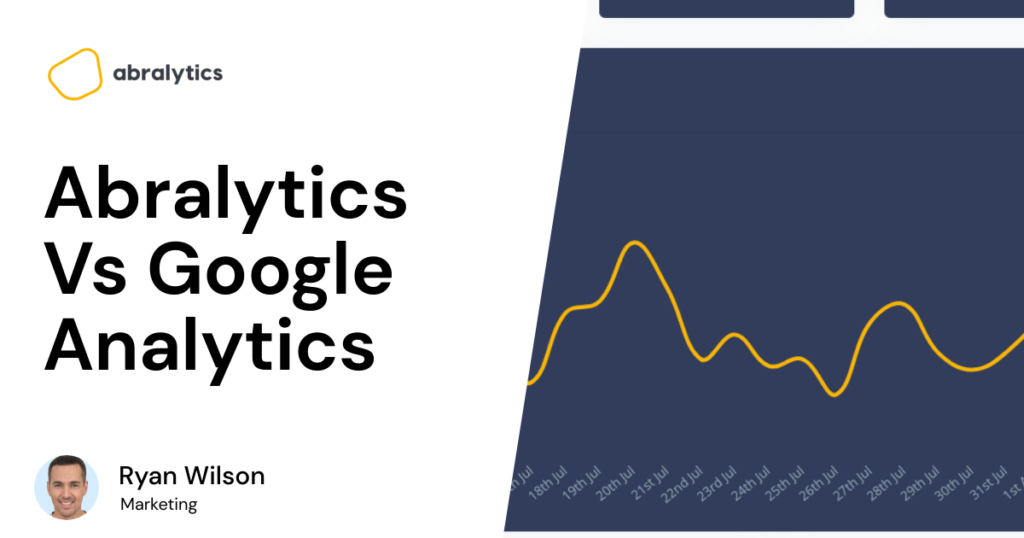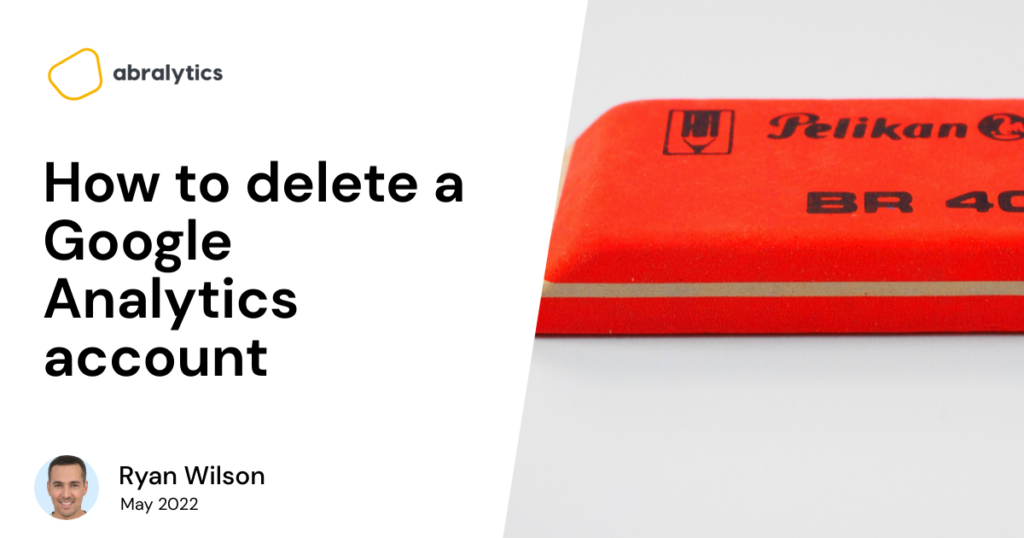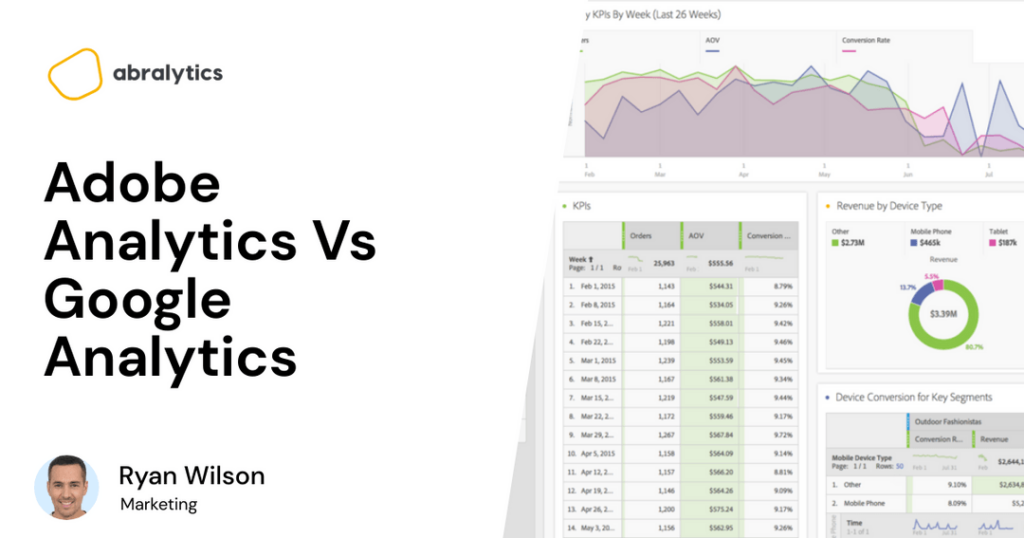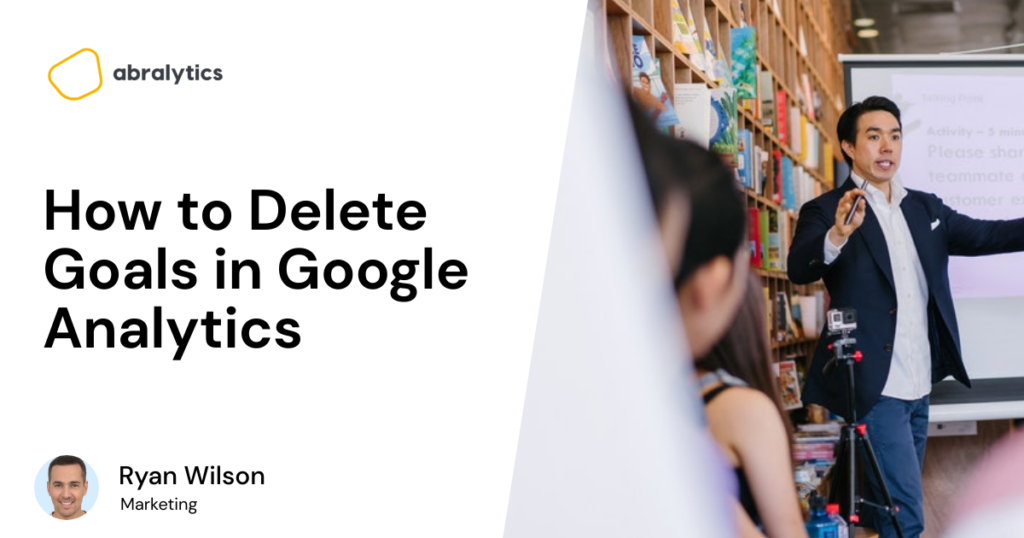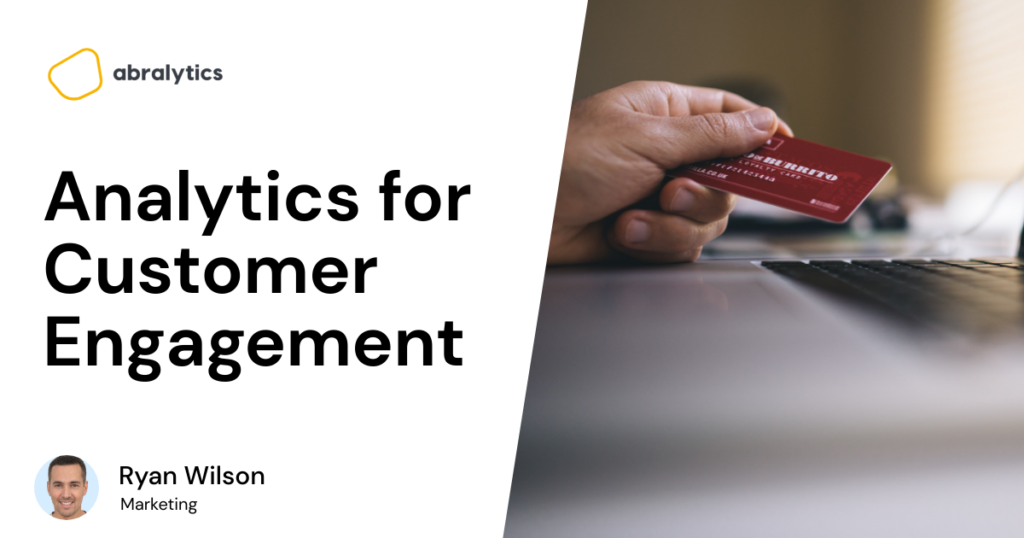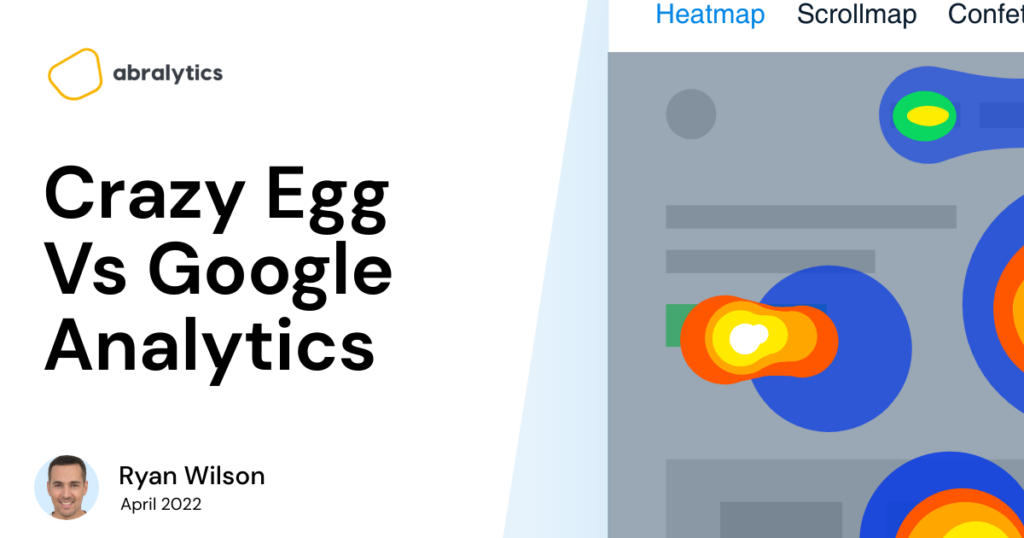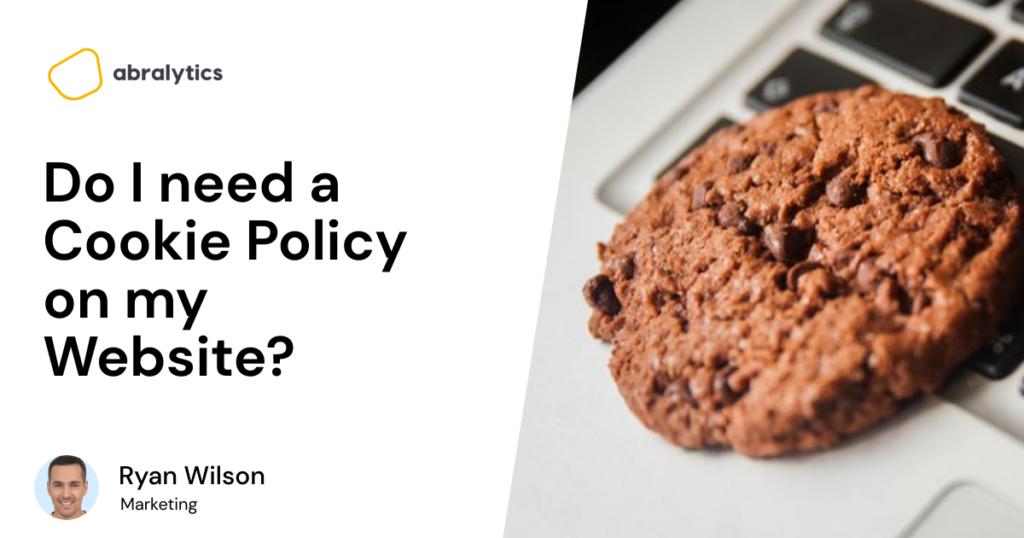Abralytics Vs Google Analytics
Google Analytics is, without doubt, a giant in the digital analytics world. And let’s be honest, it’s pretty cool. To have such a powerful tool at your fingertips for free – that’s awesome! However, its greatest strengths may also be its greatest weaknesses. And if you’re reading this article, you likely know this already. You’re probably weighing up the pros and cons of GA and wondering if there’s a better alternative for you. And so, without further ado, we’d like to see how our own (equally as awesome) analytics tool compares. Here is a list of 9 comparisons to help you see the best fit for your business. Data reports + Features Abralytics Abralytics provides a limited amount of data – and with good reason. We believe in simplifying the data reporting process, giving you the most essential and relevant reports. Why? Because most entrepreneurs and business owners don’t have the know-how or time to sift through mountains of data. Clear, simple, actionable insights. That’s what you get with Abralytics. The user-friendly dashboard provides the most important metrics, such as: Total page views Unique visitors Bounce rate Average session lengths Page views Top pages The above metrics help you understand: how many people are visiting your site, which pages they’re visiting, what your most popular pages are and how engaging your website is. Top traffic sources Top countries Top campaigns Devices The above metrics tell you which of your marketing campaigns result in the most conversions, where your customers are coming from and which devices they use. Even better? You’ll get an analytics report delivered straight to your inbox each week. Google Analytics GA4, on the other hand, offers more than 200 metrics and dimensions. (1) And this is great for digital marketing agencies or large enterprises looking for more granular reports. But is it equally as great for those with little to no experience with analytics platforms? Not so much. Most users will find themselves overwhelmed with the sheer amount of data available. Data that requires a lot of time and effort to make any sense of. Script size Abralytics The total script size of Abralytics is less than 4 KB. Google Analytics The total script size for Universal Google Analytics is 45.7 KB. Google Tag Manager = 28KB Google Analytics = 17.7KB Why does script size matter? For two reasons: Page speed is an important ranking factor in the Google algorithm. A larger analytics tool will slow your website down. Page load times affect conversions. For example, nearly half of all visitors will leave a mobile website if the pages don’t load within 3 seconds. (2) Why is GA 90% larger than Abralytics? This comes down to a large number of reports. Once again, having all this info seems like a good idea. But if unnecessary data slows down your site, it could do more harm than good. For all the latest stats on slow page loading times, check out our list. Privacy and The Cookie monster Source: Pexels Abralytics With Abralytics, there’s no need to have that tiresome cookie banner appear on your site. By using anonymous measurements, we can track site usage without collecting personal data. This means Abralytics complies with all data protection regulations. We are GDPR, CCPA & PECR compliant straight out of the box. You have 100% ownership of your website data. And visitors to your site have the peace of mind knowing that no one is collecting, storing and selling their personal information. Google Analytics Google Analytics has been getting a lot of flack recently for how they store and use the data they collect from websites, nevermind the data sampling and time it takes to actually see the data you need. To their credit, they’ve improved their privacy with their latest version, GA4. Here is a summary of these changes: (3) Data gathered in the EU is no longer sent to servers in the USA for processing. A user’s IP address is anonymized by default Disabling granular device and location data It relies on machine learning to fill in the gaps in data collection. However, there are still privacy concerns. GA4 still uses cookies by default and is not fully GDPR compliant. Countries like Austria have rejected their IP address anonymization function as sufficient enough for protecting data transfers to the US. Even with it, US intelligence services can still access user IPs. And although free, the trade-off is that Google owns your data and can do what they wish with the information. Pricing Abralytics Abralytics offers a free 30-day trial with access to the full range of features. When you’re ready to sign up, these are your options: Basic: $19/month For early-stage startups and small businesses. Standard: $49/month For web agencies and businesses with significant website traffic. Enterprise: $149+/month For enterprises and agencies with a lot of websites or traffic. For full details of our plans, click here. Note that for every one of our plans, you’ll be able to add an unlimited amount of websites. The plan you choose will largely depend on the volume of traffic that your site receives. You may wonder why there is no “free” version of Abralytics. Because we do not make a profit selling collected data for advertising purposes. Plus, our team needs lots of coffee and donuts to keep everything running smoothly. Google Analytics Free version – Universal Analytics / Google Analytics 4:$0 Paid version – Google Analytics 360: $150 000/year or $12 500/month Universal Analytics/GA4 is part of the Google Marketing platform and is available to anyone with a Google account. A note about price: If you’re a small business, you may be tempted to sign up for the free GA4 and save a couple of bucks a month. We get that. But with growing privacy concerns and a steep learning curve, GA4 may not be the best web analytics tool for you – even if it is free. Ease of use Abralytics The Abralytics