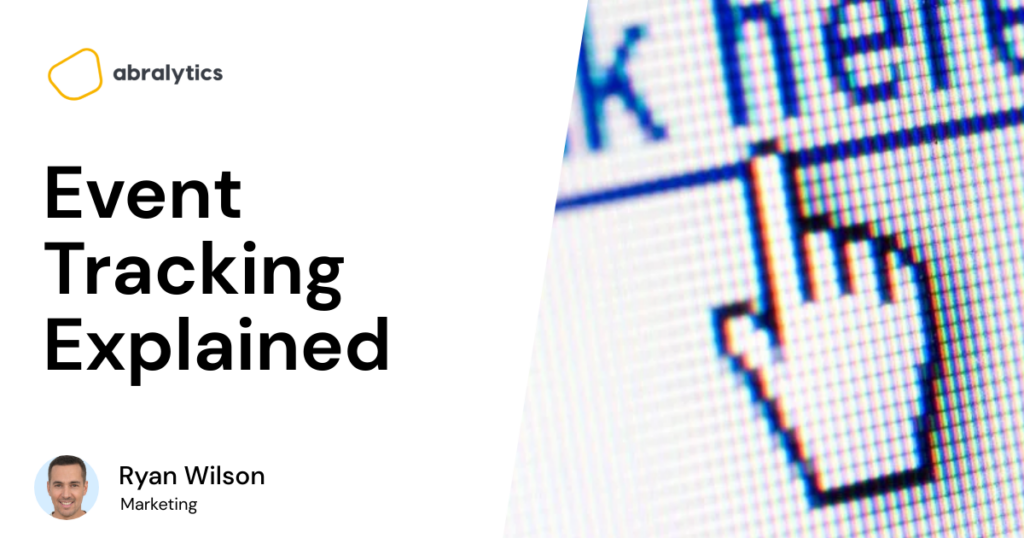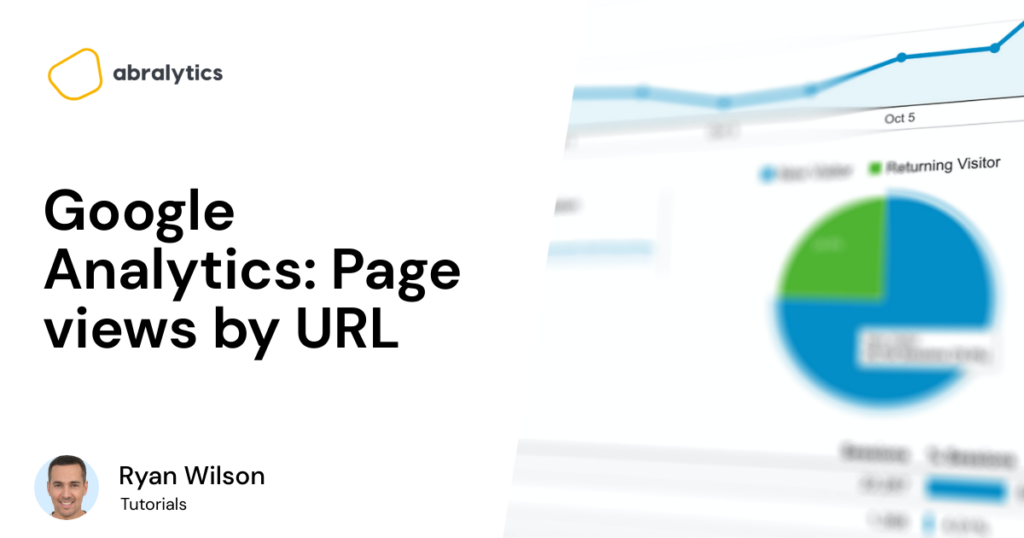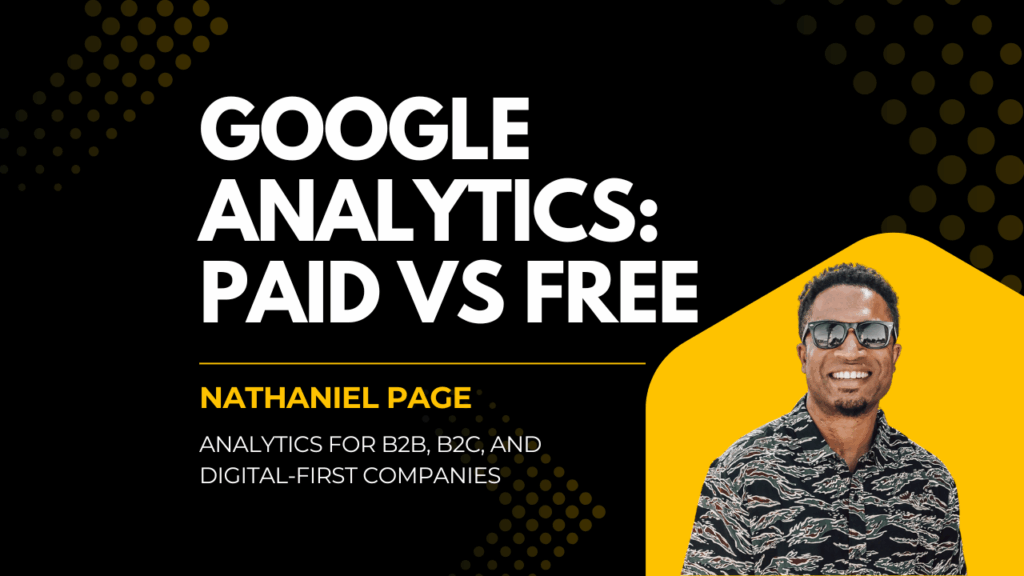Matomo VS Open Web Analytics
Both Matomo and Open Web Analytics are web analytics tools and rival Google Analytics in one way or another. And while there are several similarities between these platforms, most importantly, both are Open Source Software. (1) This article will give you an honest evaluation of these two platforms and highlight 7 key features that you should be interested in when choosing your Web Analytics tool, namely: Integration Data Privacy Lightweight Script Ease of use Capability Price Free Trial Period A brief overview of Open web Analytics (OWA) Open Web Analytics (OWA) is a popular open-source Web Analytics Framework (2) that can enable a person to track user interactions with your website or applications. It uses simple Javascript and PHP APIs to add web analytics to sites. A relatively small company that supports tracking with WordPress (3) and MediaWiki (4), both very popular website frameworks. A brief overview of Matomo Matomo was started in 2007 and was originally named PIWIK. The company was launched and based on the concept of providing free software to users. Matomo means honesty in Japanese and is an all-in-one open-source analytics platform. Used by over 1.4 million Websites in more than 190 countries and accessible in more than 50 different languages. Matomo vs. Web Analytics – 7 Key Features Integration. How well do these analytics tools work with the mainstream platforms out there, such as Wix, WordPress, and Shopify? Ask yourself: Will my chosen Analytics platform play well with others? Will it be difficult to get it to talk to my website framework? If your web analytics tool doesn’t ‘speak’ to your website or applications, you’ll never be able to measure the success of your site accurately, which could be costly for your business. Matomo Integration Matamo easily integrates with over 100 different technologies, including Content Managing Systems, Online Shops, Forums, and Frameworks. This means that if you choose to use Matomo Analytics, the chances are excellent that you’ll be able to analyze website traffic, regardless of the operating system you use. OWA Integration Although Open Web Analytics can track and analyze site visitor interaction on any website framework, its support is focused mainly on WordPress and MediaWiki content managing systems. Data sharing Source: Pexels.com An appropriate alternative heading could easily have been “The cookie issue.” No jokes. Cookies are files that are created by sites and apps you visit. These files contain bits of personal information such as a Username and Password. When a user allows cookies, they permit the website owners to streamline their browsing experience by using the stored information to tailor it to your preferences. But this presents a lucrative financial opportunity to retailers, as they will pay good money to know what people are most interested in. Google Analytics, for example, tracks the following information as default: -Browser and device information – Mobile vs. Desktop -Referring Website Details – The link or keyword that brought you to a site -Session statistics – Pages view and duration -Approximate geolocation – Town, City, and Country Why cookies can be dangerous First-party cookies are created by the website you’re visiting, while Third-party cookies are created by websites you aren’t necessarily browsing. They are usually associated with the adverts that are displayed on web pages. This means that your personal data, such as Usernames and Passwords, are recorded and stored in different files, vulnerable to leaks and cyber attacks. Because of these concerns, there are privacy regulations in place that govern how websites and apps use your data. So, how do these analytics tools view data ownership? Matomo on Data Privacy Matomo promises 100% data ownership, meaning that your data won’t be shared by any other party for their own advertising purposes. OWA on Data Privacy While not able to directly verify Open Web Analytics views on data sharing, one report (5) suggests that they use cookies on websites where their program has been installed. The Need for Speed Source: Pexels.com The time a page takes to load directly impacts whether or not visitors will be returning to that site. Everything in the world is so fast-paced and that split-second delay could cause people to click away. Needless to say then, your Web Analytics tool needs to perform at least as fast as the industry-leading Google Analytics, or simply leave it in the dust. The faster the loading time, the better for your business. Have a look at this article for an in-depth discussion on How Website Performance Affects Conversions. As a reference, here are the tracking file sizes of two other Web Analytics tools on the market, Google Analytics, and Abralytics: Google Analytics uses the Google Tag Manager as a way of integrating their Analytics platform into a site and adds 28KB to your site. This script then downloads another JavaScript file called the Google Analytics Tag with an additional 17.7KB. That’s a total script size of 45.7kb! Abralytics boasts a lightweight script and uses a Javascript file that is only 3KB in size. This makes it a Google Analytics alternative that guarantees faster page load speeds. So, how does the code affect the load speed of the two Web Analytics platforms in question? Matomo Load Speed Matomo.js adds 22.8 KB to the page size of your website. Smaller than Google Analytics, but still large enough to possibly slow your site down. Matomo has, however, tried to address earlier issues regarding load speed. They offer plug-ins and on-site support to help with faster loading times, but reports (6) suggest that it is still an issue for some clients. Source: Pexels.com OWA Load Speed OWA uses simple JavaScript, PHP, or REST-based APIs to add tracking code to your site. The impact on load speed depends on the type of tracking required and which plug-in is used when installing the tracking code to your website. Usability Who
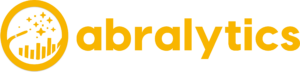
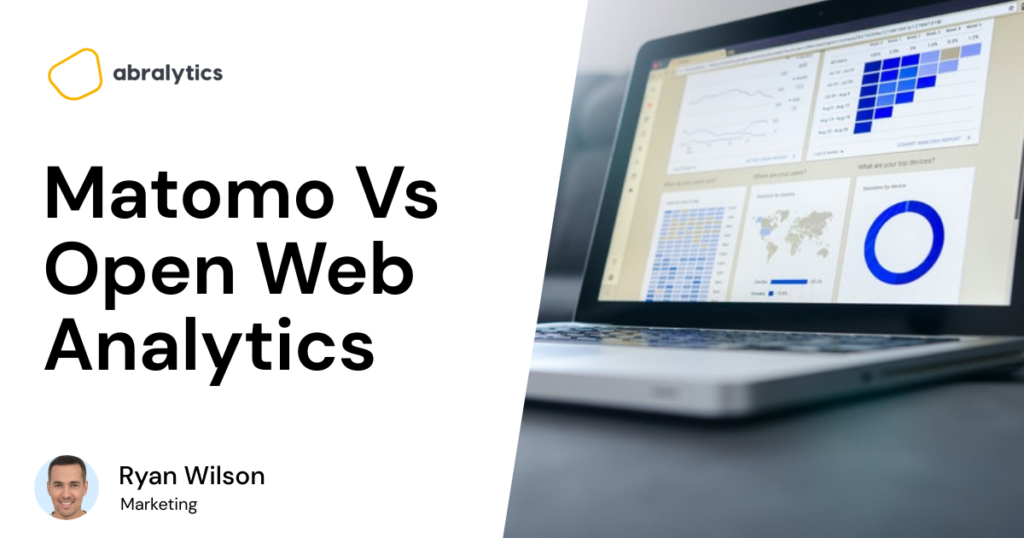
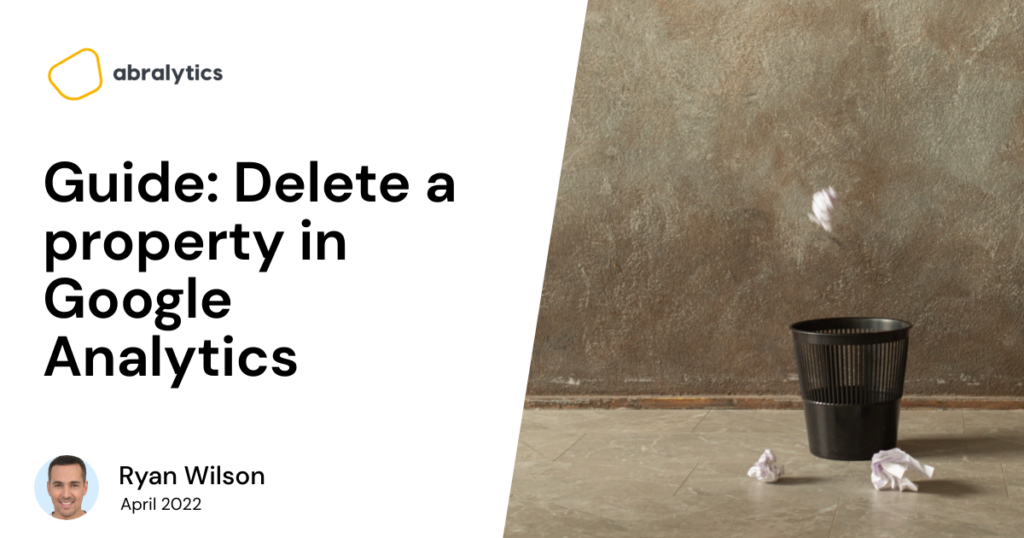
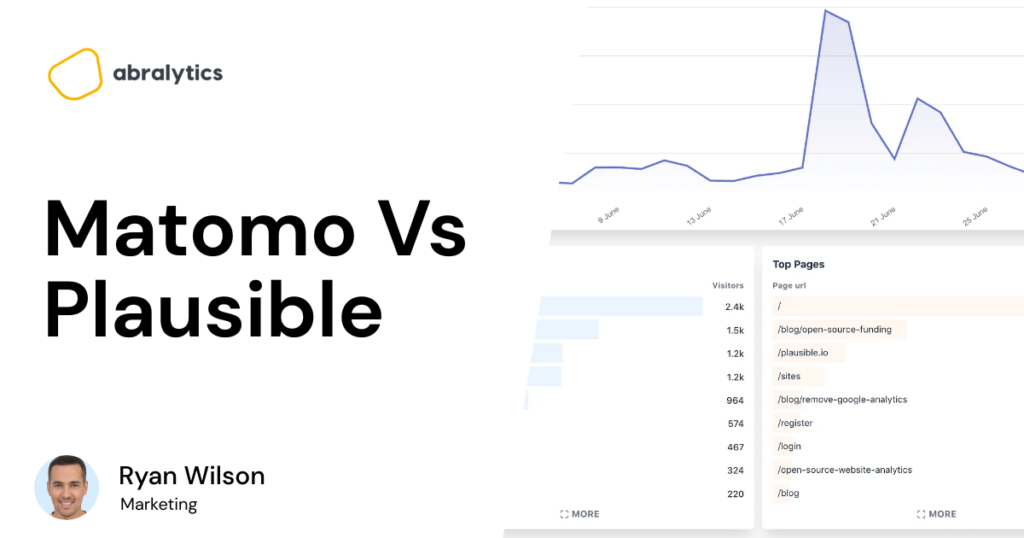
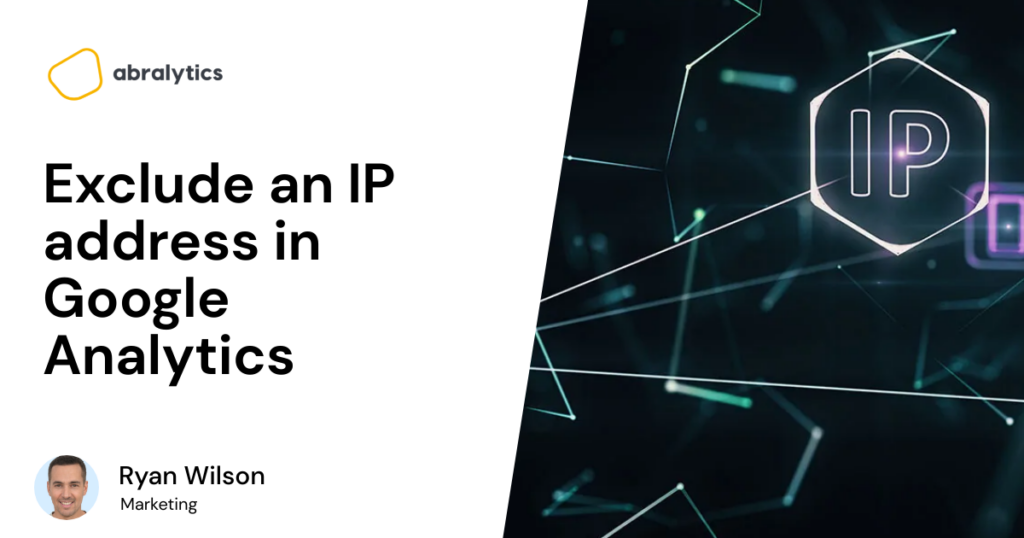
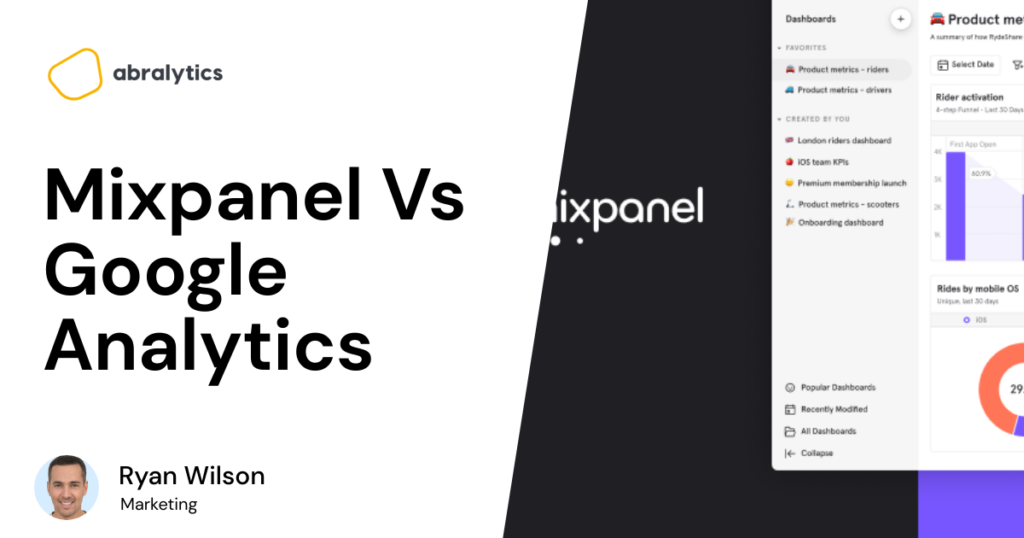
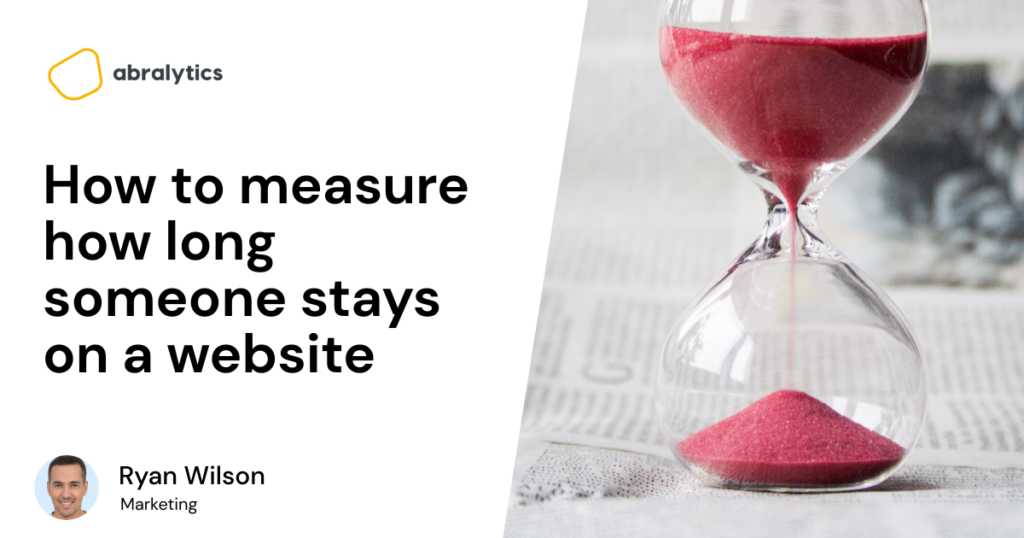
![10 Most Important Google Analytics Metrics [2022]](https://abralytics.com/wp-content/uploads/2025/03/Fdc244c620-1024x538.png)