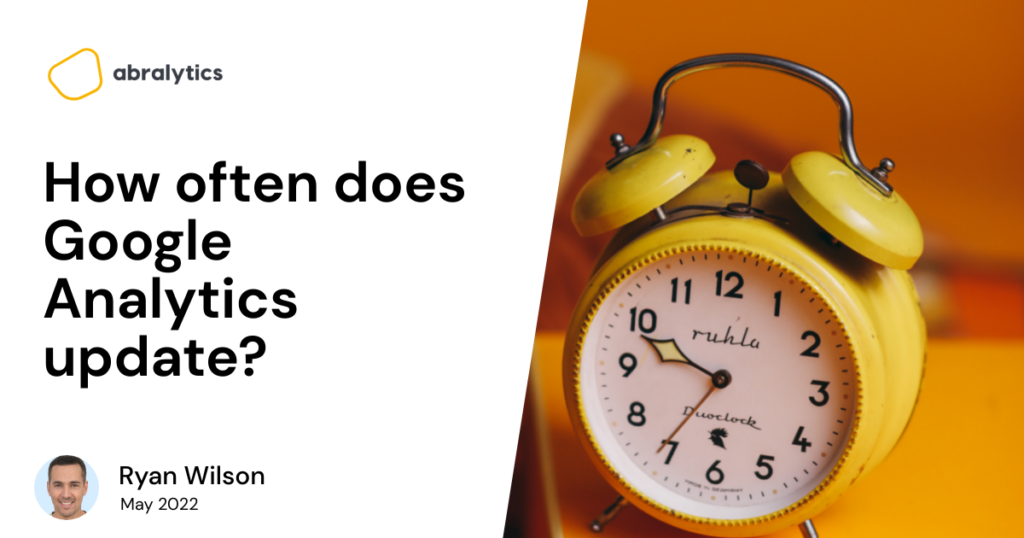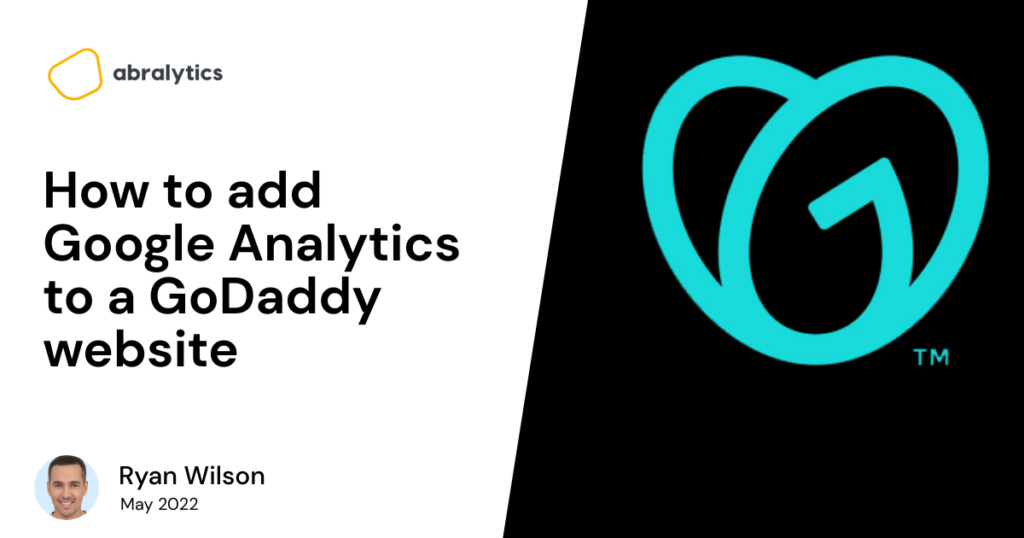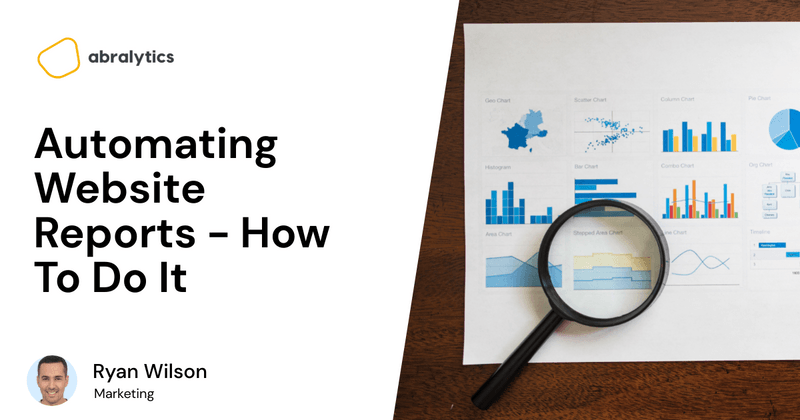Does Google Analytics slow down a Website?
As a Digital Marketer or business owner, there is no better feeling than having a website that functions at optimal speed. Site speed affects the user’s experience and your website’s key metrics – bounce rate, goal conversion rate, average time on page, etc. Many things can slow your site down, including large media files, the site’s CSS not being optimized, caching issues, and bulky site codes. But does Google Analytics slow down websites? Keep reading this article as we get you through everything you should know, including: How does Google Analytics work? How to test your website speed How to test script size Does Google Analytics slow down websites? Why you should care about your website speed. How can you improve site speed? How Does Google Analytics Work? Source: Google Analytics Dashboard Google Analytics is a web analytics tool that collects user data from each website using page tags. Each page has a JavaScript page tag inserted into its code. This tag runs in each visitor’s browser while it collects data and sends it to one of Google’s data collection servers. Then, Google Analytics can create personalized reports to track and present web data such as bounce rates, goal conversion rates, number of users, average session duration, etc. Meanwhile, the page-tag collects visitor information by acting as a web bug or web beacon. However, because the system relies on cookies, it cannot collect data from users who have disabled them. What Is A Cookie? A cookie is a small .txt file that Google Analytics saves to a user’s browser cache, allowing it to identify your computer. Since the cookie’s value is different for every user, Google Analytics can use this cookie to identify a user who has previously visited your website. But how do I use Google Analytics for my website? So, to use Google Analytics for your website, you need to have a Google Analytics account and add a tracking code. What Is A Google Analytics Tracking Code? A tracking code tells Google Analytics that it needs to track your website visitors and any actions they take. It is built on a JavaScript program. Moreover, the tracking code will look at three vital sources of data and information. It uses: First-party cookies User’s web browsers and system information The browser’s HTTP request Hence, the Google Analytics tracking code gathers specific information about your website’s visitors from these data sources. Is Google Analytics Code Cached In The Browser? The straightforward answer to this question is YES. However, Google Analytics code is cached temporarily on the browser. So, what does this mean? Google Analytics cannot be cached in the browser for more than one hour by default. Hence, it must be loaded on each page rather than once when a new user visits a website. Moreover, Google Analytics scripts need updates from time to time, so Google does not offer long-term caching. Ultimately, this makes Google Analytics slow down your website – page load time. Meanwhile, if you want a perfect score on a Google page speed test tool like PageSpeed Insights or GTMetrics, you need to host google analytics locally – for long-term caching. How to test your website speed A great tool to measure your website performance is Google PageSpeed Insights. (1) To use the tool to test your site speed, here are the steps to take: First, enter your website URL on PageSpeed Insights’ website. Next, click on Analyze and wait for PSI to do the analysis. During the report generation process, the tool tracks the webpage field data in the CrUX – Chrome User Experience report. Then, it assesses the webpage performance with Lighthouse API. After reviewing the report, remove parameters that slow down the speed and lower the rankings. Also, note the color code for PSI reports below: Red shows poor website performance. Yellow means your website requires some level of improvement. Green indicates a good website performance. . What Is A Cache In Google Analytics? A cache enables faster access to often-used data without reloading each time it is accessed. Because caching is a background process, users are rarely aware of it. In Google Analytics, a cache contains a snapshot or saved copy of a website that Google servers and clients can access. When Google’s crawler analyzes a web page for indexing, it generates this copy. Pros Of Caching in Google Analytics First, it enables a fast response to search queries. Caching lessens users’ waiting time, eliminating their frustration and ultimately the bounce rate. Another vital role caching plays is allowing users to access locally unavailable documents. For example, if a website owner deletes their site, Google Cache saves it in Google’s server and provides backups of the latest version and the requested content. Cons Of Caching in Google Analytics The main drawback with caching is that when a web page is re-indexed, Google may fail to create a new snapshot. Similarly, the script size of your analytics solution impacts your website speed. The larger the script size, the slower your website. So, you need to know where your site speed stands with a Google page speed, too – fast or slow. How To Test The Script Size of Your Analytics Provider To test the script size of your analytics provider, you can use GTMetrics. (2) GTMetrics is a tool that tells you how well your website is performing. Besides, it has a feature called Waterfall Chart. Source: GTMetrics Waterfall Chart The Waterfall Chart displays a request-based visualization of your website’s page load. Each element that loads on your site is highlighted, along with its size and timeline. You’ll see your CSS, images, other media elements, and JavaScript. So, you can determine which scripts from your
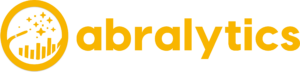
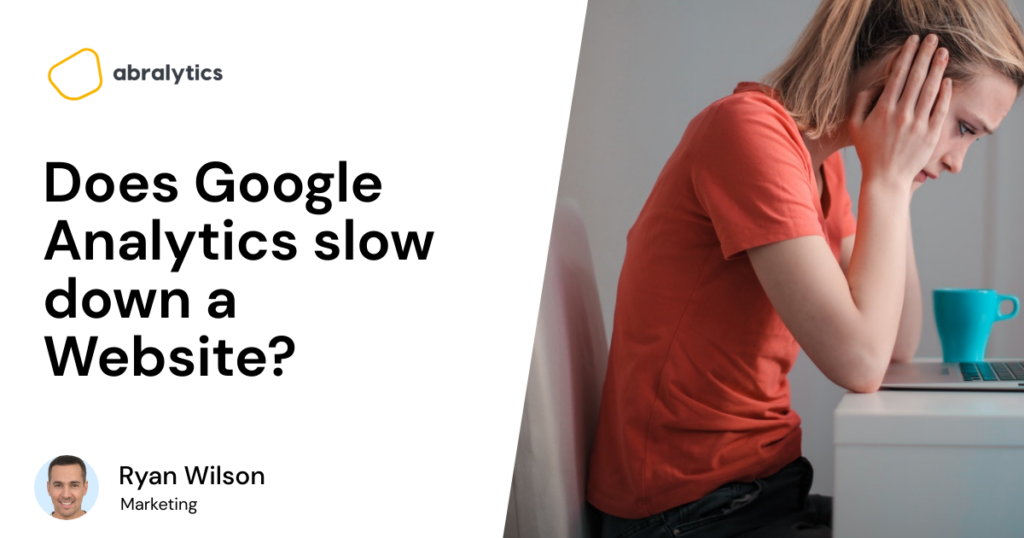
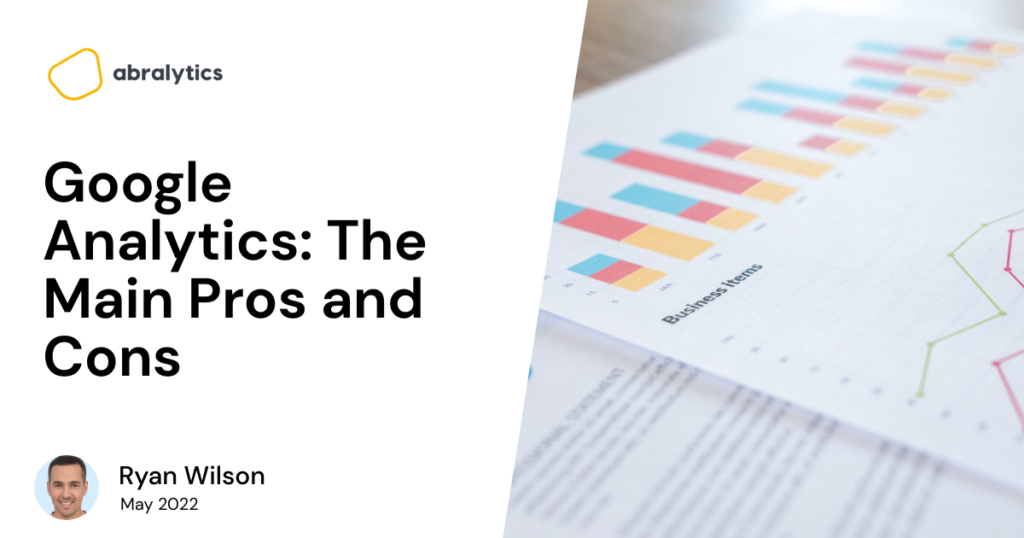
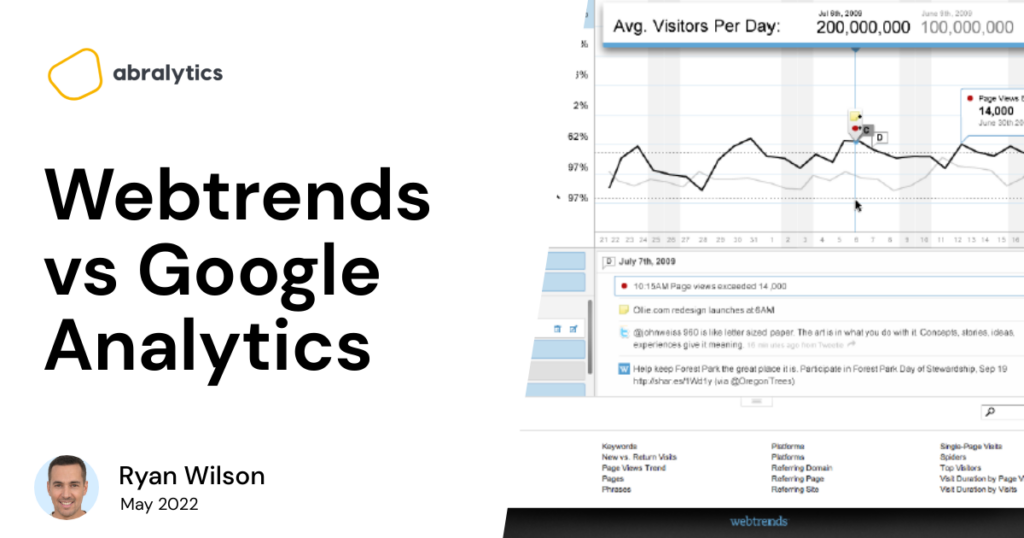
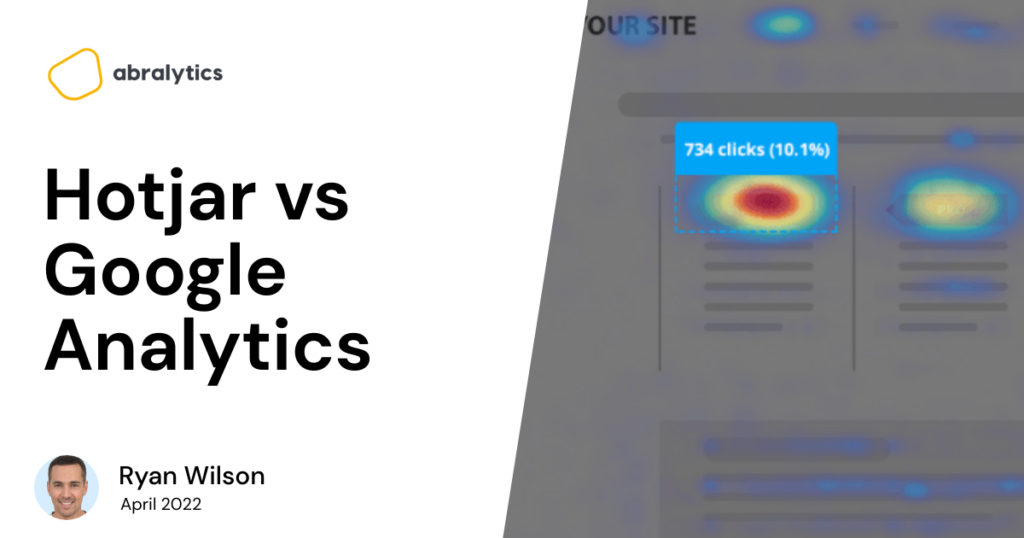
![How many Websites are there in the World [2022]](https://abralytics.com/wp-content/uploads/2025/03/d35fe-1024x538.png)