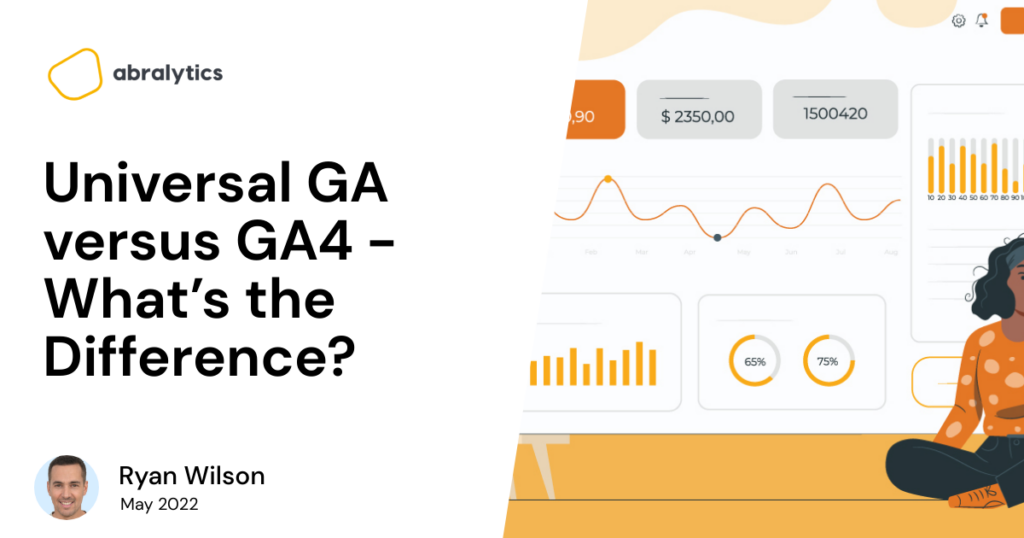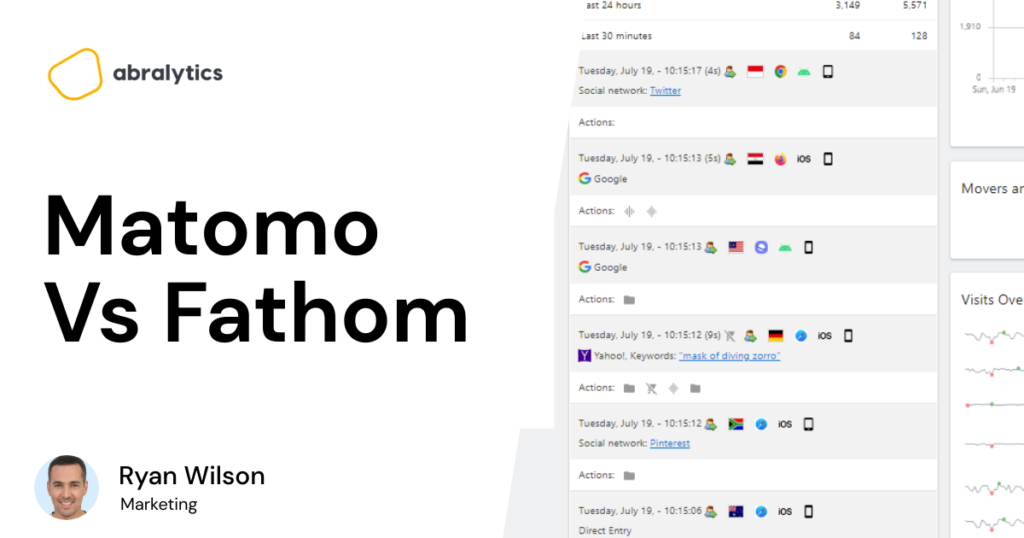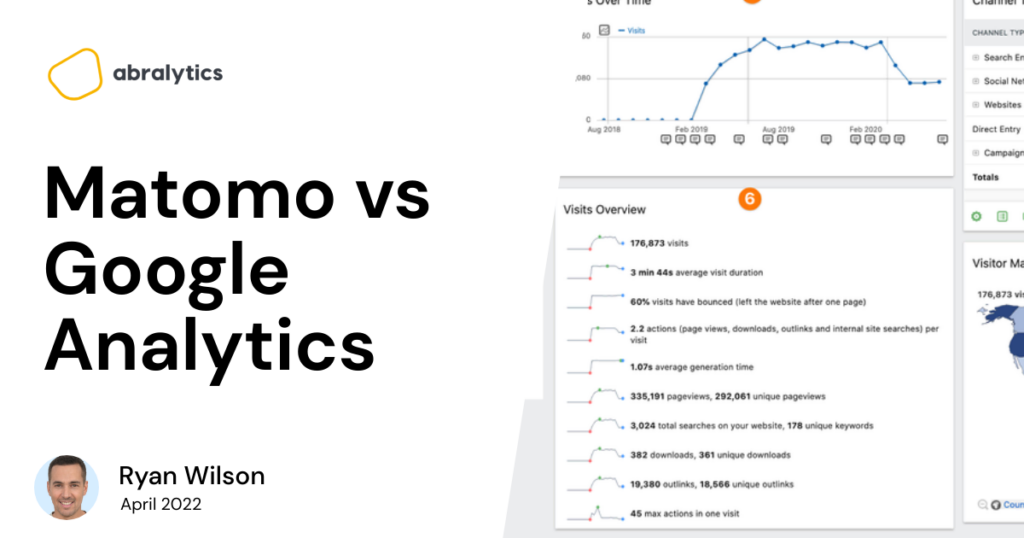Why You Should Be Considering a Google Analytics Alternative
Why You Should Be Considering a Google Analytics Alternative Are you struggling to navigate the complexities of Google Analytics 4 just to understand where your website traffic is coming from? According to reddit, you’re not alone. The shift to GA4 has left many marketers feeling lost in a sea of confusing interfaces and less intuitive data, making what should be simple analyses feel like deciphering an ancient script. This frustration is widely shared, as users grapple with the steep learning curve and lack of straightforward reporting that was once a staple of its predecessor. Enter Abralytics—a streamlined, Google Analytics alternative designed to cut through the complexity and bring clarity to your analytics efforts. Imagine GA4 alternative that not only simplifies your data but also enhances your ability to act on it, all without the hassle of endless configuration. With Abralytics, you’re not just overcoming the limitations of GA4; you’re setting a new standard for how data drives your business decisions. The Case for an Alternative to Google Analytics 4 Users have become frustrated with GA4, and I don’t blame them The transition to Google Analytics 4 (GA4) has not been smooth for many businesses. While GA4 promises advanced features and insights, the reality for most users is a platform that feels more like a step back than a leap forward. This is not just about nostalgia for the old ways; it’s about practicality, efficiency, and accessibility in data analytics. In this blog post, we will delve into several key areas where GA4 may fall short for businesses, and how an alternative like Abralytics could bridge that gap: Complex Setup and Learning Curve: We’ll explore why GA4’s setup and learning curve can be prohibitive for many, especially for those without technical expertise. Data Accessibility and Reporting Issues: Discuss the challenges with data granularity and the creation of meaningful reports in GA4. Privacy and Compliance Concerns: Examine how GA4’s approach to data privacy may not align with all business needs or regulatory requirements. Abralytics as a User-Friendly Alternative: Highlight how Abralytics addresses these issues with its intuitive design and user-centric features. Following these topics, we’ll dive deep into the nuts and bolts of why choosing an alternative might not just be a preference but a strategic necessity for many businesses. Get ready to see how Abralytics can turn the tide on analytics frustrations, offering a clearer, more efficient, and more compliant way to understand your data. Tackling the Steep Learning Curve of Google Analytics 4 Google Analytics 4 represents a significant departure from its predecessor, Universal Analytics, in both functionality and user interface. This shift brings with it a set of challenges that can be especially daunting for users without a strong technical background. Completely New Interface: GA4 introduces a completely redesigned interface that, while powerful, is substantially different from what users have grown accustomed to in Universal Analytics. The navigation paths, menu layouts, and even the terminology used are new. This unfamiliarity requires users to essentially relearn the system from scratch, which can be a time-consuming and frustrating experience. Event-Based Tracking Model: Unlike the more straightforward session-based model used by Universal Analytics, GA4 operates on an event-based data model. This means that interactions are tracked as individual events, which offers greater flexibility but also adds complexity. Users must now set up and customize events to track specific interactions, a process that requires a deeper understanding of both the platform and the underlying analytics concepts. Advanced Tagging and Configuration Needs: Setting up GA4 often involves advanced tagging setups using Google Tag Manager or modifying website code to track the correct data. This level of configuration demands technical skills that not all users possess, potentially leading to incomplete or incorrect data collection if not implemented properly. The combination of a new interface, a complex event-based tracking system, and advanced configuration requirements, makes GA4’s setup and learning curve prohibitive for many users, particularly those without technical expertise. This can lead to frustration and potential disengagement with the analytics tool, impacting the ability of businesses to effectively monitor and analyze their online traffic and performance. A google analytics alternative like Abralytics can mitigate this frustration “Google Analytics was too complicated. I save 2 hours every week with Abralytics.” Ryan McK – Founder of Subversive Design Agency Start your 30-day free trial No credit card required Cancel anytime Navigating the Complexities of Data Accessibility and Reporting in GA4 Diving into Google Analytics 4 can feel like stepping into a thick fog, where clarity and detail are obscured by complexity. This shift has introduced several significant challenges that impact how users access and report on their data. Reduced Data Granularity: GA4 has moved away from the session-based data model familiar to many users, opting instead for an event-based model. This change, while flexible, often results in less granular data. Users find themselves unable to access the same detailed level of user behavior metrics they depended on in Universal Analytics. The aggregated nature of GA4’s reporting complicates the task of drilling down into the specifics of individual user actions or page-level interactions. Complex Reporting Interface: The interface of GA4 is not just different; it’s more complex. Users accustomed to the straightforward, intuitive reports of Universal Analytics are now met with a platform that requires navigating through a more complicated setup to create meaningful reports. This complexity can be a barrier, especially for those who are not deeply versed in analytics, making it difficult to quickly pull out the insights needed to inform business decisions. Custom Report Creation: While GA4 offers customization in reporting with explorations, this feature is a double-edged sword. The ability to create custom reports, although powerful, demands a higher level of expertise and a deeper understanding of the system. For many users, this means either a steep learning curve or the need to rely on experts, which can delay access to critical data and insights necessary for agile business operations. Inadequate Historical Data Comparison: One of
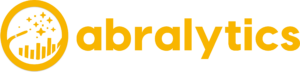

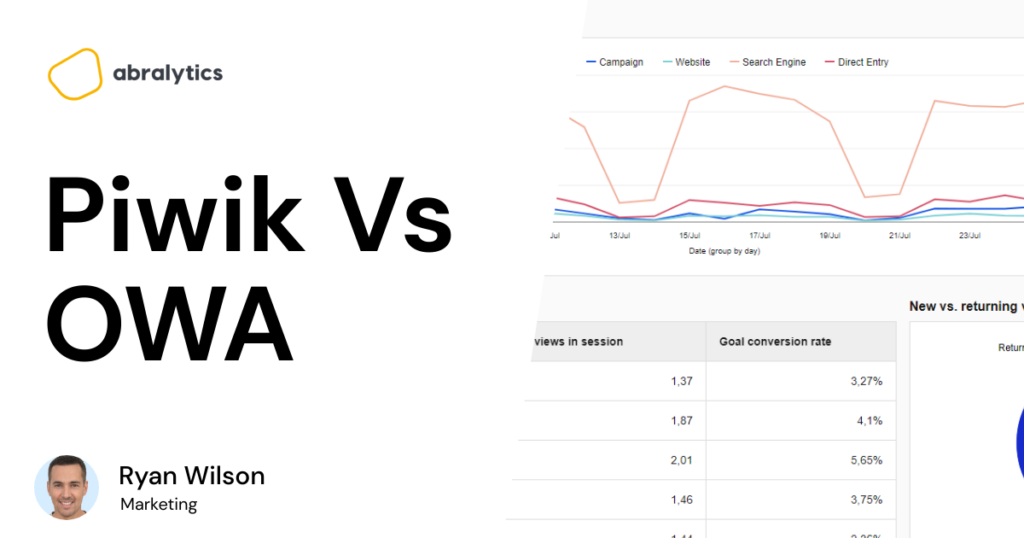
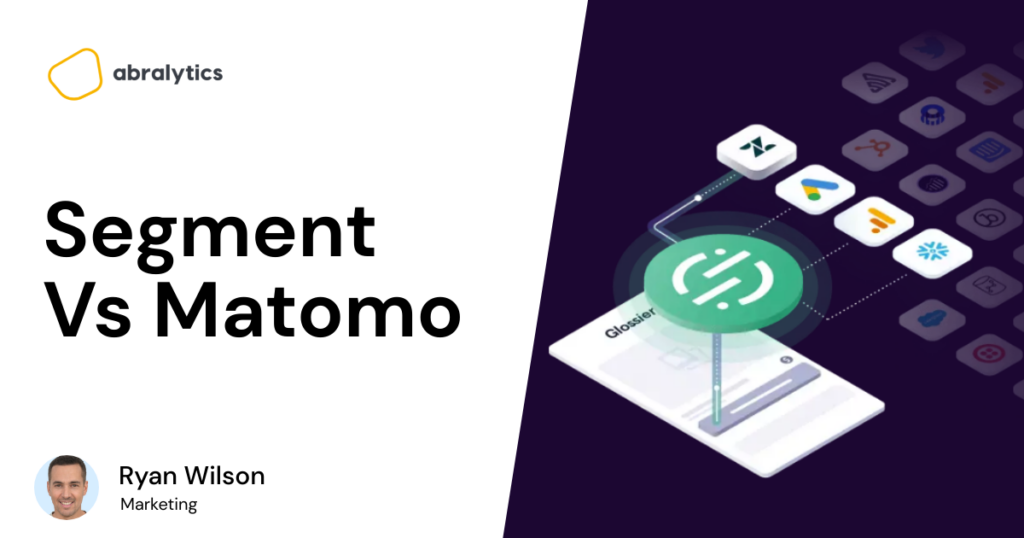
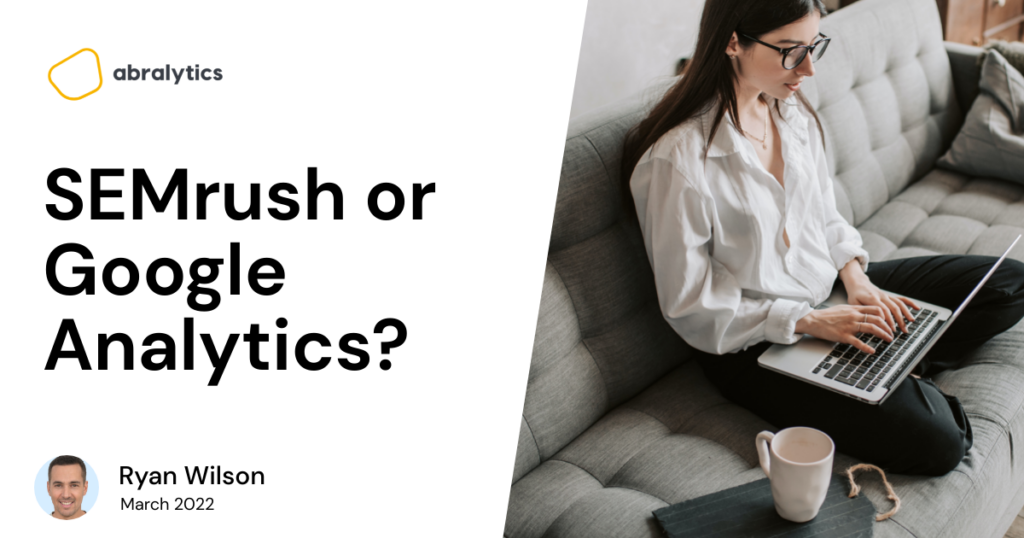

![Top eCommerce Metrics to Track [2022]](https://abralytics.com/wp-content/uploads/2025/03/f488dfeeb-1024x538.png)