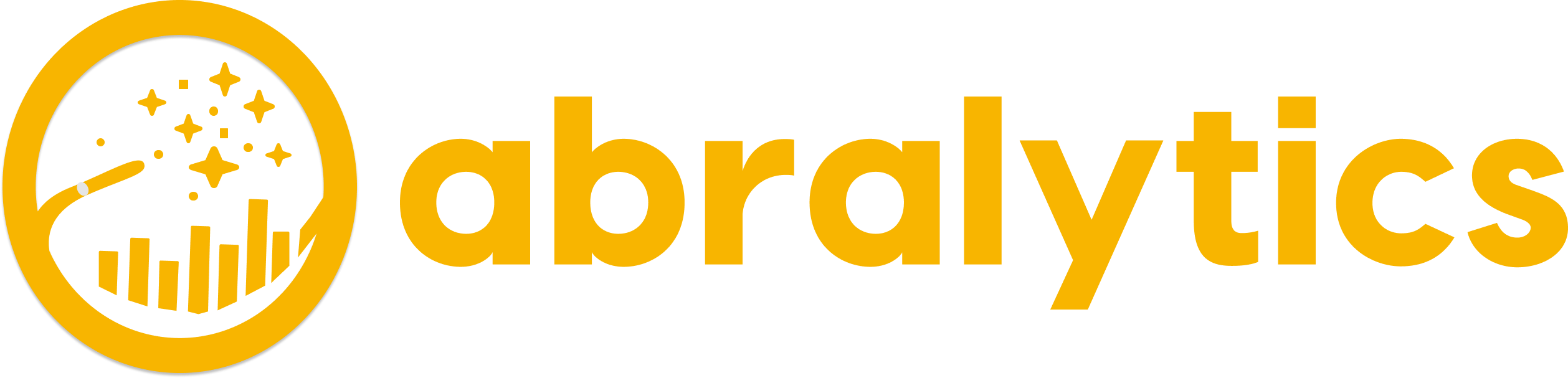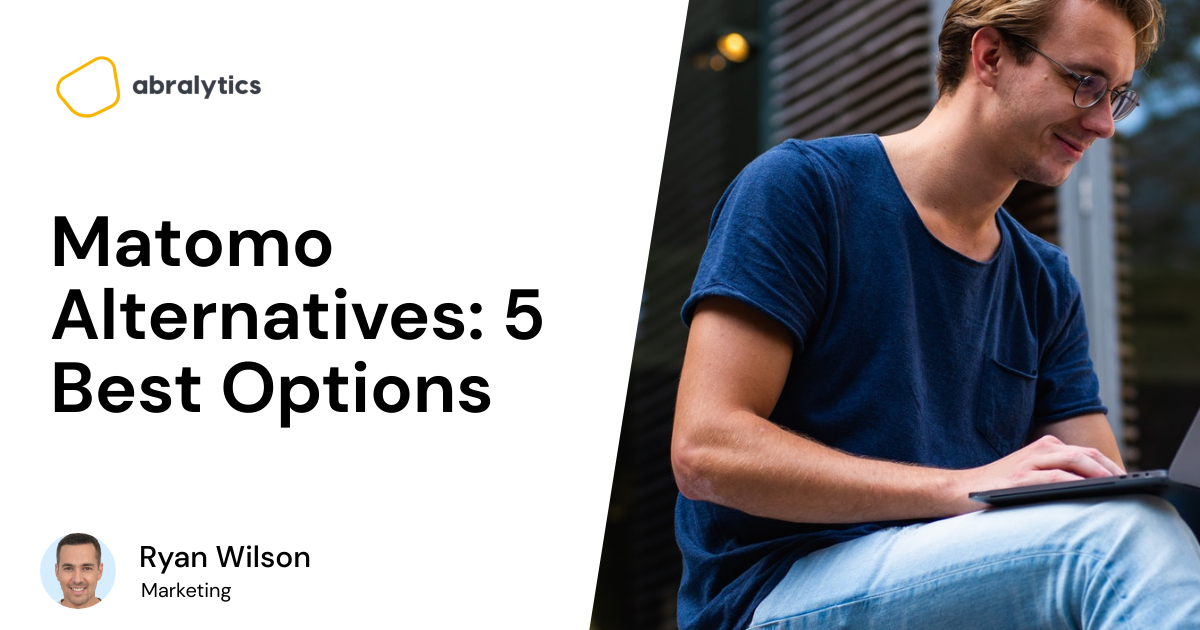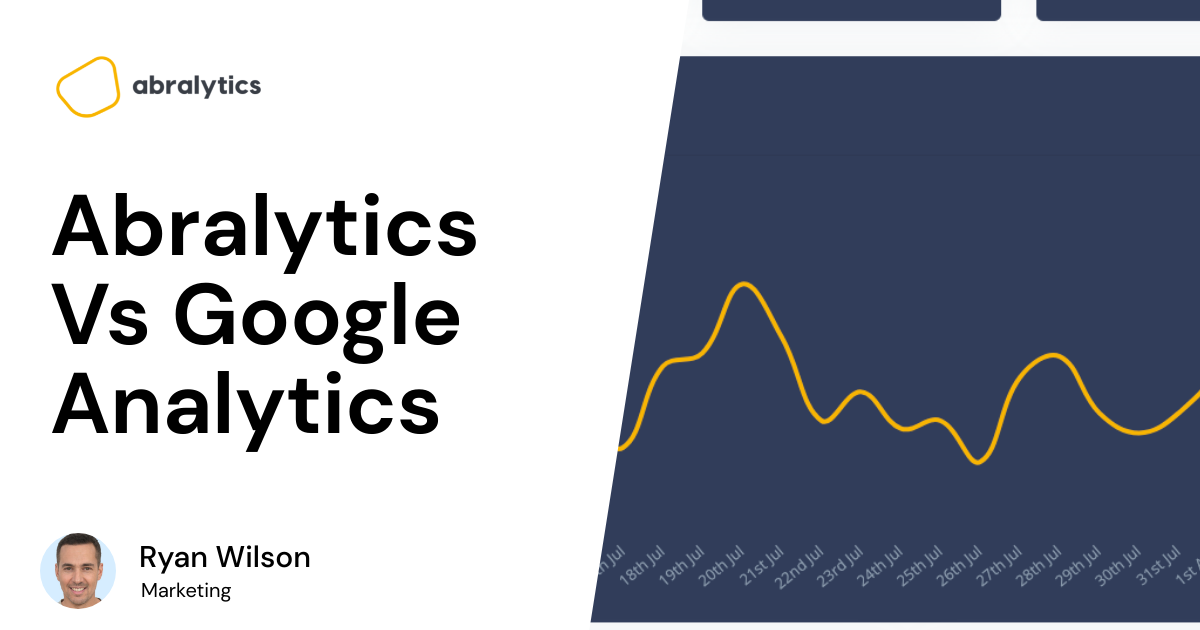Struggling to make sense of how Google Analytics impacts your SEO? You’re not alone. Many marketers feel overwhelmed by the endless data and unclear metrics, making it difficult to translate analytics into actionable SEO strategies. But what if I told you there’s a way to simplify this process and get clear, actionable insights? In this post, I’ll show you how to turn Google Analytics into your SEO secret weapon—and how Abralytics can make it even easier.
To get the most out of Google Analytics for SEO, it’s crucial to understand the connection between your website’s data and your search engine rankings. Analytics isn’t just about tracking visitors; it’s about uncovering patterns that can boost your SEO strategy. However, without the right approach, you might miss valuable insights or get lost in a sea of data.
Here’s what we’ll cover in this post to help you unlock the full potential of Google Analytics for your SEO efforts:
- Understanding Key Metrics: Learn which metrics directly impact SEO and how to interpret them
- Setting Up Custom Dashboards: Get the data you need at a glance with easy-to-use dashboards.
- Tracking SEO-Specific Events: Discover how to set up events that highlight SEO performance.
- Why Abralytics Is a Game-Changer: See how Abralytics can simplify your analytics setup, giving you the tools you need without the clutter of GA4.
By the end of this post, you’ll have a clear understanding of how to use Google Analytics to supercharge your SEO efforts, making your data work for you instead of the other way around. Next up, we’ll dive into the specific metrics you need to focus on and how to use them effectively.
Understanding Key SEO Metrics

When Looking at GA4, Focus on Organic Traffic
- Focus on Organic Traffic. This is the lifeblood of your SEO efforts. In Google Analytics, you can filter your traffic sources to see only organic visits. This helps you understand how well your site is attracting visitors through search engines. If your organic traffic is growing, your SEO strategy is likely on the right track.
- Monitor Bounce Rate for SEO Pages. A high bounce rate on key landing pages could indicate that visitors aren’t finding what they expected. Check the bounce rates of your top-performing SEO pages in GA and identify areas where content might need improvement to better engage visitors.
- Track Keyword Rankings with Analytics Goals. Set up goals in Google Analytics that tie to specific keyword performance. For example, you could track the number of conversions that come from visitors who found your site through particular keywords. This will help you see which keywords are driving valuable traffic.
The metrics you focus on can either guide your SEO efforts or lead you astray. By concentrating on organic traffic, bounce rates, and keyword-related goals, you’ll be better equipped to refine your SEO strategy and achieve better search rankings.
Setting Up Custom SEO Dashboards In Looker Studio
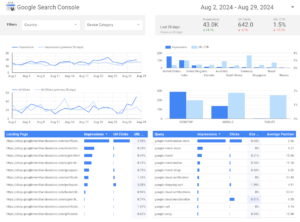
This Google Search Console Report Was Created In Looker Studio
Looker Studio (formerly Data Studio) is a powerful tool for creating highly customizable and interactive dashboards. Here’s a guide to setting up SEO dashboards specifically:
- Google Analytics: Connect your GA4 property using the GA4 connector to get data on website traffic, user behavior, and SEO metrics.
- Google Search Console: Link your GSC account to access keyword performance, impressions, and click-through rates
- Start by creating a new dashboard in Looker Studio. Give it a descriptive name.
- Add Data Sources to Reports: Create new reports within your dashboard and add the connected data sources.
- Select the relevant SEO metrics and dimensions you want to analyze. Some common examples include: Organic traffic, keyword rankings, impressions, clicks, bounce rate, average session duration, device, browser, location, landing pages, traffic source.
- Create Charts and Tables: Use Looker Studio’s various chart types (line charts, bar charts, pie charts, tables) to visualize your data effectively.
Customize the appearance and formatting of your charts to match your branding and preferences. - Implement looker studio filters to segment your data and analyze specific subsets. For example, you could filter by a particular time period, device, or location.
- Add controls like date pickers, drop-down menus, or sliders to allow users to interact with the dashboard and explore different data points.
- Branding: Apply your company’s branding to the dashboard, including colors, fonts, and logos.
- Annotations: Add annotations, text boxes, or images to provide context or highlight key findings.
- Share your looker studio dashboard with team members or stakeholders for collaboration and insights.
- Set up scheduled email reports to automatically send updates to relevant recipients.
Setting Up Event Tracking in GA4 for SEO
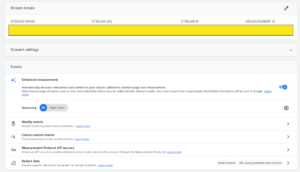
Google Analytics 4 (GA4) offers a robust event tracking system that allows you to measure user interactions on your website beyond pageviews. Here’s a step-by-step guide on how to set it up:
- Understand GA4 Event Tracking Basics:
- Event: A user interaction on your website, such as a button click, form submission, or video play.
- Event Parameters: Additional data points associated with an event, like the button’s label, the form’s field values, or the video’s duration.
- Enable Enhanced Measurement:
- Go to your GA4 property settings.
- Under “Data Data Streams,” enable “Enhanced measurement.” This will automatically track common events like page views, scrolls, outbound clicks, and site search
- Create Custom Events:
- For more granular tracking, you can create custom events.
- In the GA4 interface, navigate to “Configure” > “Events.”
- Click “Create Event.”
- Give your event a name and optional parameters.
Using Abralytics as a GA4 Alternative
If you’re finding GA4 too complex or overwhelming, Abralytics offers a simpler, more user-friendly alternative.
- Streamlined Interface: Abralytics is designed with simplicity in mind, offering a clean and intuitive interface. This makes it easier to navigate and find the data you need without the clutter of unnecessary features.
- Privacy-Focused Analytics: Unlike Google Analytics, Abralytics emphasizes user privacy. You own 100% of your data, and there’s no need for cookie banners, which ensures compliance with GDPR and other privacy regulations.
- Easy Setup and Management: Abralytics requires no coding skills to set up, and it’s compatible with various platforms like WordPress and Shopify. Once it’s up and running, it automatically tracks and reports the most important metrics, saving you time and hassle.
If GA4 feels like too much, Abralytics offers a simpler, privacy-focused alternative that’s easy to set up and manage. This allows you to focus more on growing your business and less on navigating complex analytics tools.
Conclusion
Navigating the complexities of GA4 can be overwhelming, especially when you’re trying to focus on actionable insights rather than wrestling with the tool itself. In this post, we explored how to leverage Google Analytics for SEO, from understanding key metrics to setting up custom dashboards, and highlighted Abralytics as a simpler, privacy-focused alternative.
To summarize, we’ve covered:
- The importance of understanding key metrics for SEO success.
- How to set up custom dashboards for easy access to essential data.
- The benefits of using Abralytics as a more straightforward alternative to GA4.
Now that you’ve gained a deeper understanding of how to use analytics for SEO, take a moment to apply what you’ve learned. Start by refining your key metrics and customizing your dashboards to get clearer insights. If GA4 is still causing headaches, consider switching to Abralytics for a more streamlined experience.
Ready to simplify your analytics? Try Abralytics today and take control of your data without the complexity.