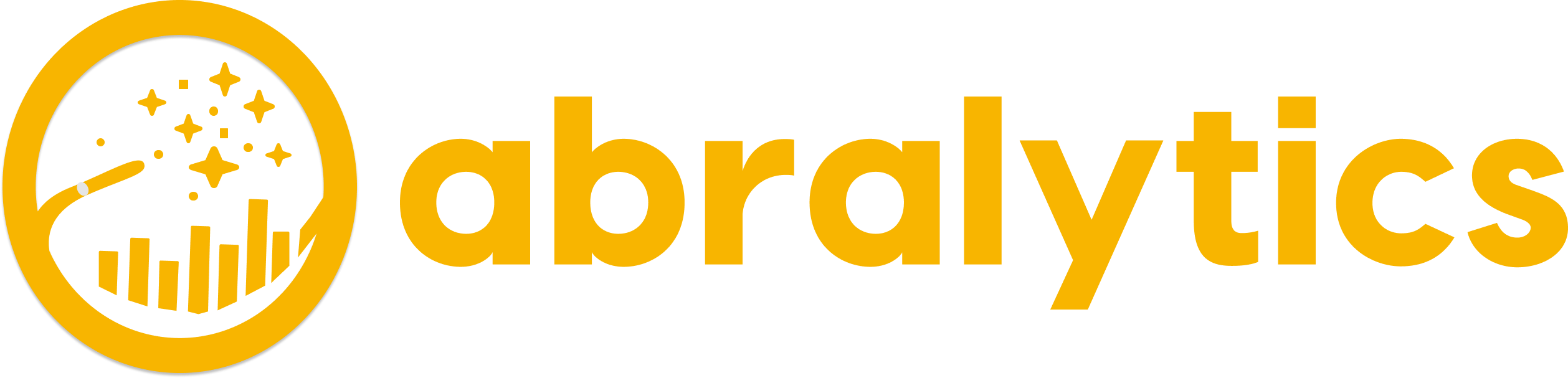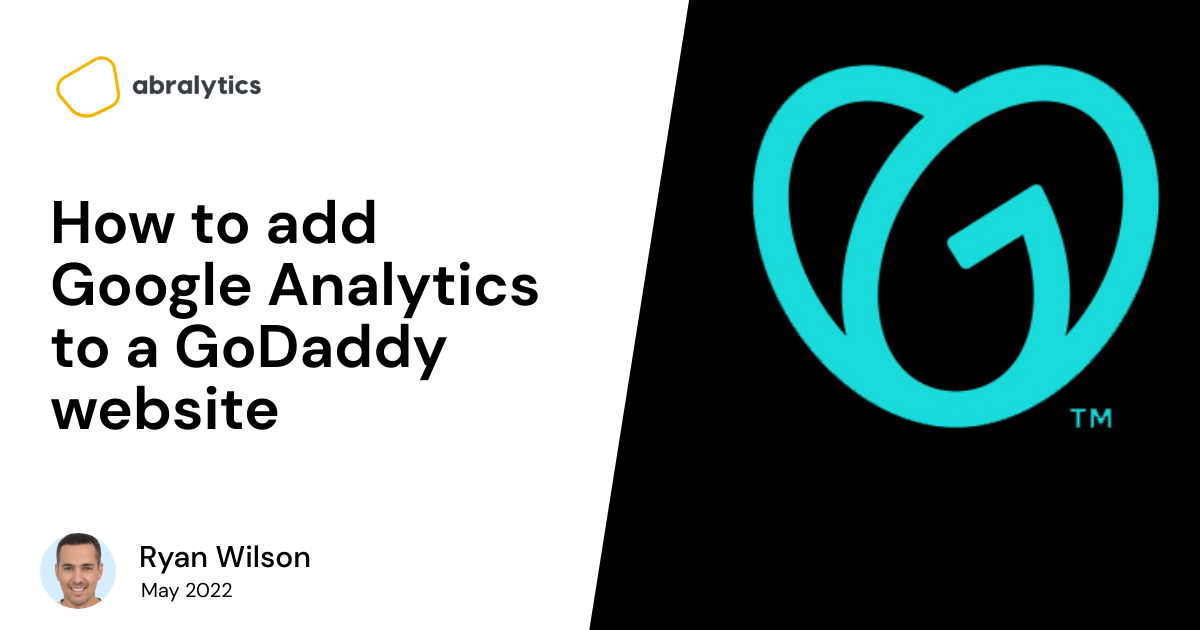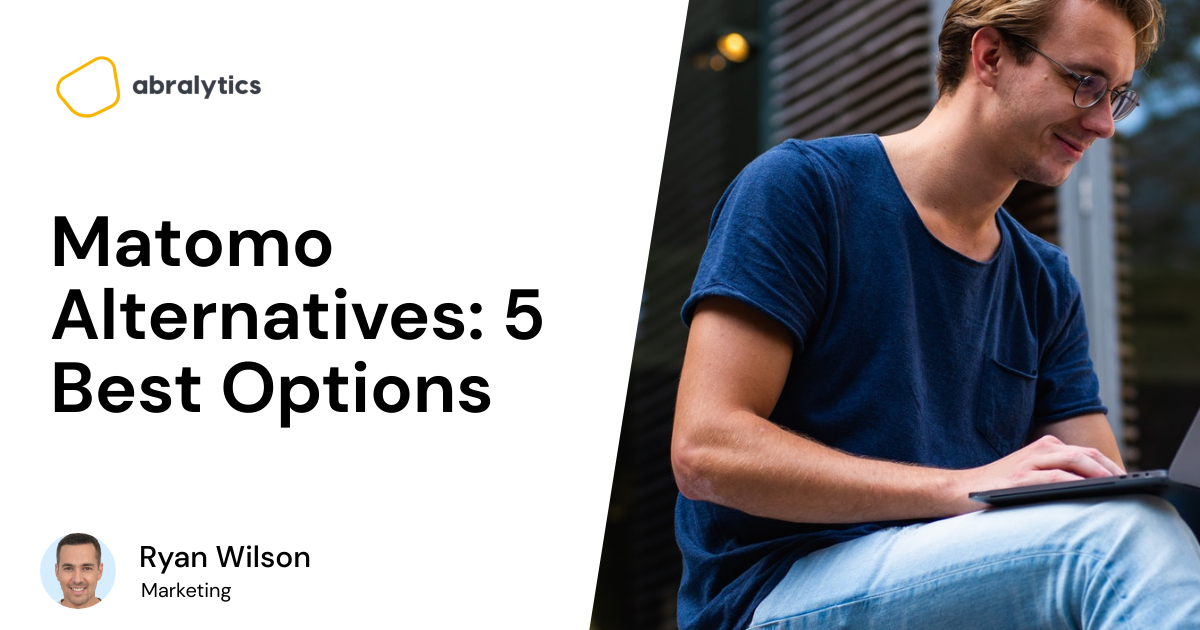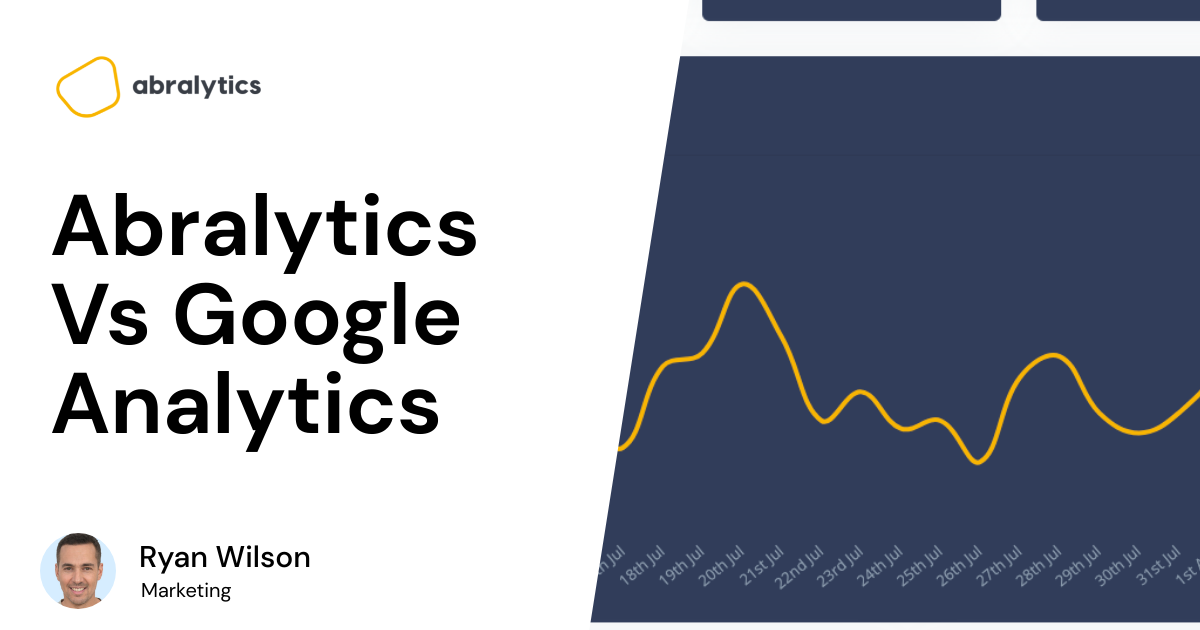Congratulations! You’ve successfully used the GoDaddy website builder to create a killer site. And now you need to know how to install Google Analytics on your site.
Follow our easy step-by-step guide and we’ll get you there in no time.
 Photo by OVAN
Photo by OVAN
Why add Google Analytics to your GoDaddy website?
Google Analytics is a free platform that enables you to check how your website is doing. Google Analytics reports give you insight into who your visitors are, what brought them to your site and how much time they spend there. Based on these reports, you can determine which of your paid marketing campaigns have been successful, if your content is engaging enough and if you’re targeting the right customers.
How to install Google Analytics on a Godaddy Website?
Step 1
Go to www.godaddy.com, login to your GoDaddy account and navigate to your Product Page
Step 2
Open your site by scrolling to Websites & Marketing, and select Manage
Step 3
Select Edit Website
Step 4
Select Settings
Step 5
Select Google Analytics
Step 5
If you haven’t already created a Google Analytics account, now is the time to do so. Then copy your unique Tracking I.D. (or Visitor Analytics tracking code) from your analytics Google Analytics account and paste it into the Tracking I.D. field. Need help finding your Tracking I.D? Follow the step-by-step instructions here.
Step 6
That’s it! All that’s left is for you to publish your site and your Google Analytics tracking code will be activated.
How soon can I start reviewing Analytics reports?
Wait at least 24 hours for Google to gather enough data to compile a report. The longer the period it’s up and running, the more comprehensive the reports will become. Your website will now be referred to as a Google Analytics property.
If you’re a newbie and only just signed up for a Google Analytics account, check out our article on What is a metric? And see how they help you measure the success of your site.
P.s for instant reports without the delay, try Abralytics, the simpler alternative that displays your website data instantly – no need to wait 24 hours!
What is a Google Analytics Tracking ID?
A Tracking ID is a unique code created by Google Analytics for your website. Once inserted into each of the web pages, it allows Google to track the activity on those pages and compile reports. Your Google Analytics code should look similar to this:
Tracking ID
UA-54516992-1
Feeling overwhelmed by the complexity of Google Analytics?
Abralytics is an alternative website analytic tool that gives you all the best bits of Google Analytics in simple, jargon-free reports. Sign up for a 30-day free trial here.
Happy Tracking!